Income Tax Return– Verification or ITR-V is a confidential document provided by the Income Tax Department to the person who filed his Income tax return in the absence of a digital signature. ITR-V appears on a single-page form. It is an encrypted document that is duly protected by a password.
Here, in this article, we will quickly tell the exact process of receiving the Acknowledgement of ITR-V and how to open the ITR PDF Password. If you want to know about Opening ITR PDF Password, please go along with this article and follow the required simple steps.
How To Receive ITR-V Acknowledgement
Please follow these under-mentioned easy steps for getting the ITR-V Acknowledgement :
- Firstly, log in to the Income Tax official e-filing website and keep the necessary proof documents with you.
- Check e-filed returns by clicking on the ‘View Returns/Forms‘ option.
- Tap the drop-down menu. Select an option and Select Income Tax Returns. Hit the Submit button.
- Click on the Acknowledgement Number option and then download the ITR-V PDF file.
- Now, a password will be required to open the downloaded PDF file.
What is the Password for Opening the ITR PDF File?
- Click on the downloaded PDF file.
- Enter your PAN and birth date in DDMMYYYY format without giving any space. Your PAN should be written in lowercase only.
Note: Suppose your PAN is KAMLA1357E and your birth date is November 19, 1999. Then your password will be kamla1357e19111999.
- After entering the correct password, your ITR-V password-protected Acknowledgement file will open before you.
| Pan Number | Date of birth | ITR pdf password Example |
|---|---|---|
| GHETH345TU | December 21, 1970 | gheth345tu21121970 |
| HTKTR84DJY | January 13, 1967 | htktr84djy13011967 |
| BXTEH6145T | March 24, 2000 | bxteh6145t24032000 |
How To Generate Electronic Verification Code (EVC)
You should also know that after submitting your tax return, a 10-digit alphanumeric code is required to e-verify the same. This code is called Electronic Verification Code or EVC. After filling out your ITR, You should get it verified within 120 days; otherwise, your ITR submission will be automatically deemed invalid.
Here are some authentic ways for the successful generation of the Electronic Verification Code, such as:
1. By Using Net Banking
- Open and log in to your Net Banking Account > Go to the home page and Search for Income Tax Filing > click on the E-verify option > Click on the My Account button.
- Now, your Electronic Verification Code will be sent to your registered email and registered mobile number.
- Now, go to the My Account tab > click on the e-verify option > Select the option I have EVC already > Enter the Electronic Verification Code to e-verify your Income tax return.
- Now, you can download your ITR Acknowledgement PDF file.
2. By Using Aadhaar OTP
- Make sure your PAN is linked with your AADHAR Card.
- Now, log in to the Income Tax official e-filing website > Search My Account tab > click on e-verify return.
- Go to I Would like to generate Aadhar OTP to e-verify my return option
- You will receive an OTP to your registered mobile number > Enter the OTP within 10 minutes. This way, your ITR will be e-verified.
- Now, you can download the required attachment.
3. By Using Bank ATM
- Swipe your Debit Card at any Bank ATM > Click on Generate PIN for the e-Filing option.
- Now, you will receive your alphanumeric-type Electronic Verification Code on your registered mobile number
- Now, log in to the Income Tax official e-filing website > select the e-verify option > Enter the Electronic Verification Code to verify your ITR.
- Now, you can download your ITR Acknowledgement attachment.
4. By Using OTP Through Demat Account
- Log in to your Demat Account profile settings > Enter your mobile number, email ID, and the name of your depository, such as CDSL or NSDL, etc., as required.
- For the Electronic Verification Code generation, you can use your Demat account only when you have successfully completed the pre-validation process.
- Browse the Generate EVC option > select Generate EVC through Demat Account number > Enter the Electronic Verification Code to verify your ITR.
- Now, you can download your ITR Acknowledgement PDF.
5. By Sending A Signed Photo Copy of ITR Within 120 Days
- By Using Speed Post or Registered Post, arrange to send your Send ITR-V documents to the concerned Income tax department. For example, suppose you live in Bangalore, then the address of CPC Bangalore for speed post is CPC, Post Box No – 1, Electronic City Post Office, Bangalore – 560100, Karnataka, India.\
- Pl. Note: You will not have to submit any other supportive documents with your ITR.
- Once your signed copy of ITR is received by the Income tax department, a notification of intimation stating your Electronic Verification Code will be sent to you through your email ID or SMS.
- Now, you can download your ITR Acknowledgement PDF.
Conclusion
With the help of the information mentioned earlier and simple steps, we can now expect that you can understand ABOUT Open ITR PDF Password. And now you can feel free and relaxed as far as your ITR is concerned.
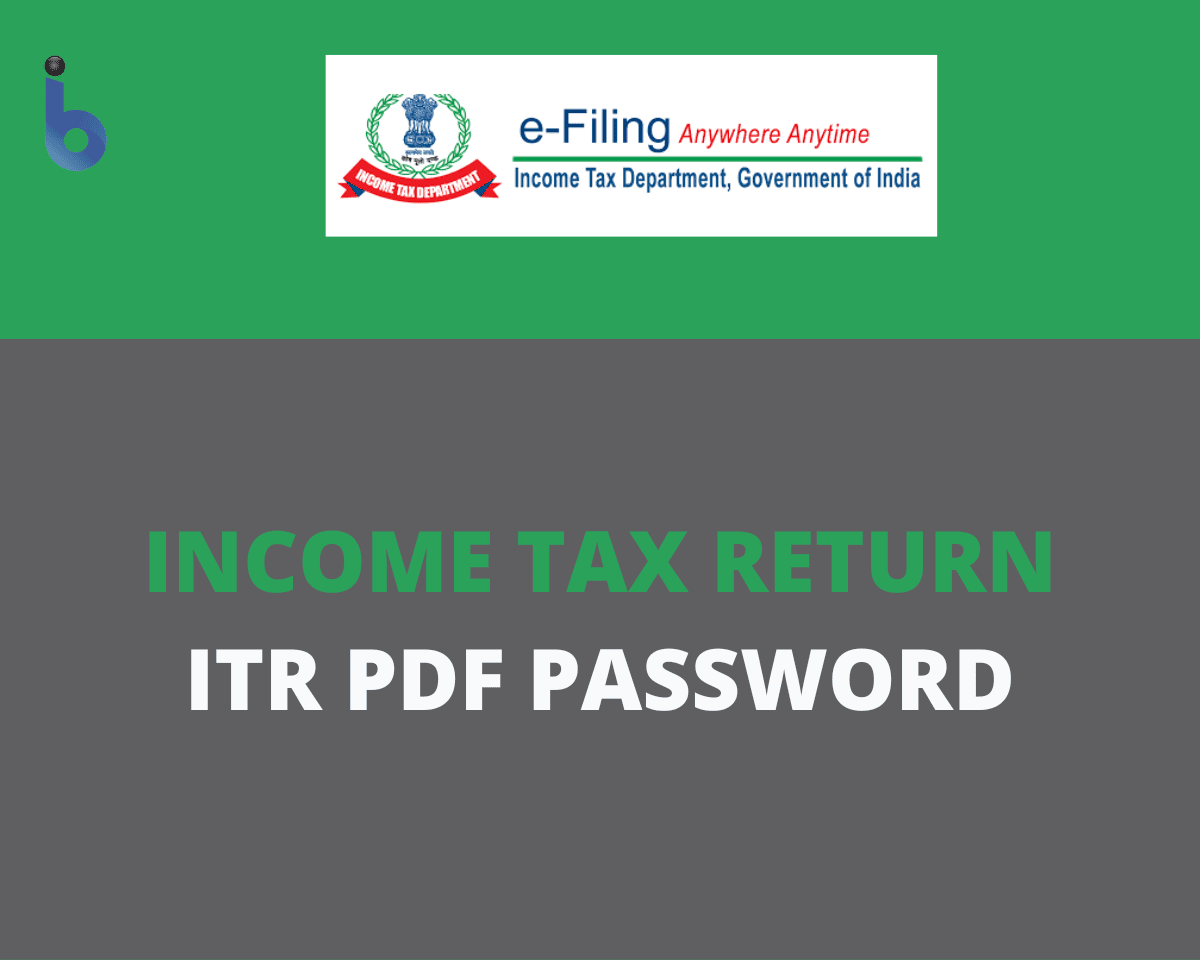
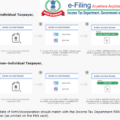





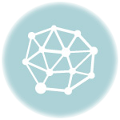
the password for opening the pdf file is date of birth/incorporation in ddmmyyyy format.