Whenever you log in to the mobile banking app YONO Lite SBI to access your SBI bank account, a username and password are required each time. However, sometimes it may happen that you either forget your username and/or password or may need to change your password for any reason. Anyways, whatever the reason be, you must know how you can reset your YONO Lite SBI username and password.
You should know that with the help of the username and password authentication method, the identity of a user accessing a bank account is verified. Therefore, the YONO Lite SBI user is required to provide a secret password and a username, which is a unique identifier. The SBI banking system then verifies the user’s identity by comparing this information with its stored database.
In this blog post, we have provided you with the most significant knowledge and efficient guidance to help you delve deeper into the information to learn why a username and password are needed, its benefits, and how you can reset your forgotten username and password in YONO Lite SBI application. Let’s continue reading to walk you through the related profound details and for a good understanding of the same. So, now we must get started without wasting any time.
Steps To Reset Your Forgot Yono Lite SBI Username And Password
Suppose you are a bank customer in the State Bank of India (SBI), having a Savings Bank Account or Current Account. You have forgotten your username and password in the YONO Lite SBI application. You want to reset them. In case you don’t know how to get it done, don’t worry. Some easy and quick steps will help you follow the straightforward instructions for the effortless process as follows:
We will recover/reset the login username and password in two parts:
1. Recover Forgot YONO Lite SBI Username
Step 1. Open the YONO Lite SBI app on your mobile phone. You will see two options on the next screen: “Easy PIN” and “Password.” Click on the “Password” option. Then find and click on “Forgot user password?” at the lower side on the next screen.
Step 2. You will be redirected to the online SBI website. Then click on the “Forgot My Login Password” option. Now, you will see many pop-up options on the next screen. Click on the “Forgot Username” option. Then click on the “Next” button.
Step 3. Now you will have to enter some required information on the next screen, such as your CIF number, select India or another country from the given country list, INB ( Internet Banking) registered mobile phone number linked to your bank account, and the given captcha code in the suitable space. Then tap the “Submit” button.
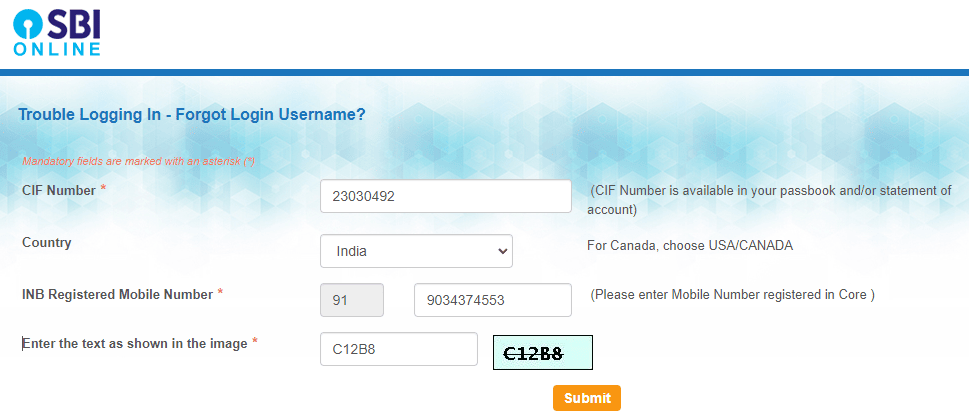
Step 4. An OTP will be displayed on your mobile screen. Enter this OTP as required. Then click on the “Confirm” button.
Step 5. Now, you will see your login username displayed on the next screen.
This way, your login username will be recovered.
Please Note: Once your username is set to log in, you cannot change/reset it forever. But if you forget it, you can recover it.
2. Recover Forgot YONO Lite SBI Password
Step 1. Come back to Step 2 and click on the “Forgot My Login Password” button, then click on the “Next” button on the next screen.
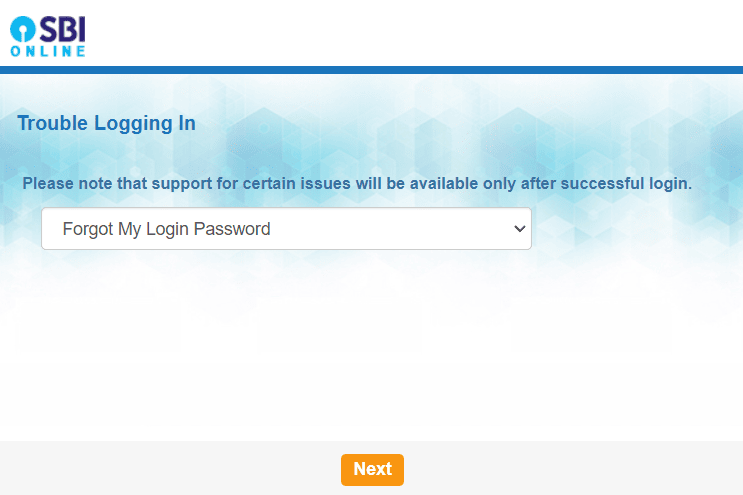
Step 2. Next, you will have to enter some required information on the next screen, such as your username, which is recovered earlier in process “1,” your bank account number, select India or another country from the given list of different countries, your registered mobile number, your date of birth as mentioned in your Aadhaar Card linked to your bank account, and the captcha code displaying on your mobile screen as required. Then click on the “Submit” button.
Step 3. An OTP will be sent to your registered mobile phone number. Enter this OTP in the suitable space as required. Then tap on the “Confirm” button.
Step 4. Three options will be displayed on the next screen to recover/reset your password. You can select any one of them according to your convenience. Suppose you have selected the “Using ATM Card Details” option. Then tap on the “Submit” button.
Step 5. Select your ATM card on the next screen. Then tap on the “Confirm” button.
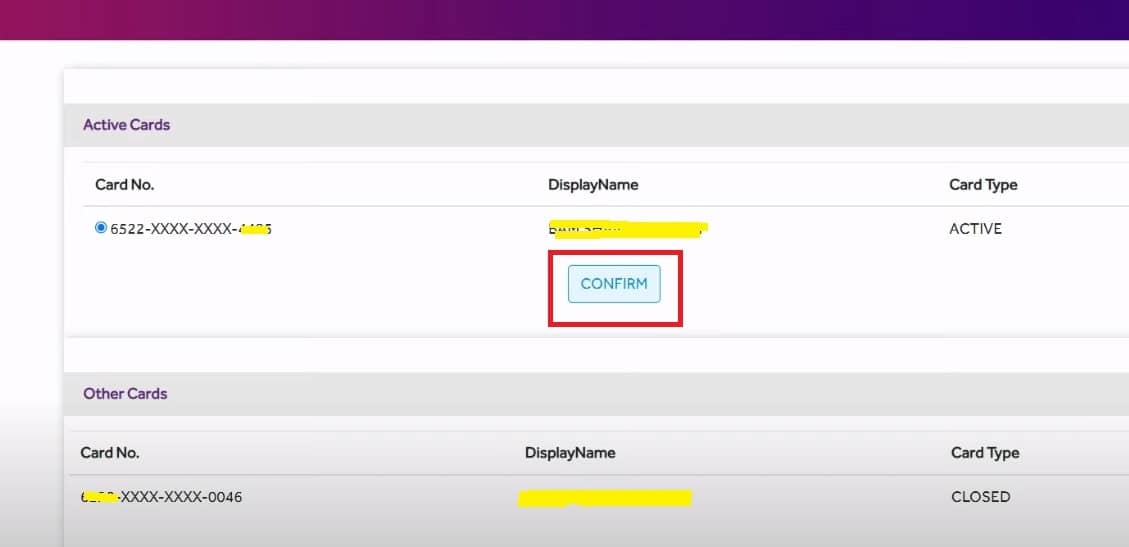
Step 6. Now, you will have to enter your ATM card details on the next screen, such as the month and year of its expiry, cardholder name, ATM PIN number, and a captcha code you will see on your mobile screen. Then tap on the “Proceed” button.
Step 7. You will get an SBI debit card validation status success message and just wait for page redirection.
Step 8. Now, create your new login password according to the instructions given on your mobile screen and enter it in the required box. Re-enter it as needed to confirm. Then tap on the “Submit” button.
After that, your new login password will be changed/reset. That’s it. By following the above effortless processes and easy instructions, you can effortlessly learn to reset your forgotten Yono Lite SBI username and password online using net banking.
The Bottom Line
After reading this article, you know the process to reset your forgotYono Lite SBI username and password online.
However, by carefully setting your online banking password, you can make sure that no other person than you can access your bank account-related confidential information. Therefore, it is advisable that your password must be case-sensitive ( i.e., differentiating between capital and lower-case letters) and contain a mix of letters, numbers, and special characters. Still, it should consist of more than six characters.
In this article blog, we have discussed how to help you gain a good understanding of why a username and password are needed and their significant role in securing your bank account-related confidential information while logging in to the YONO Lite SBI application. We expect reading our post to be helpful.
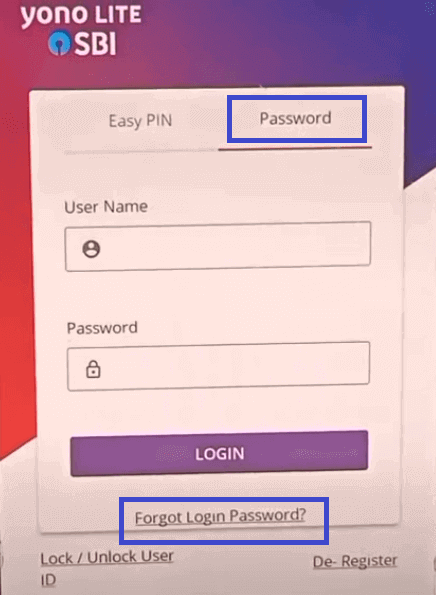
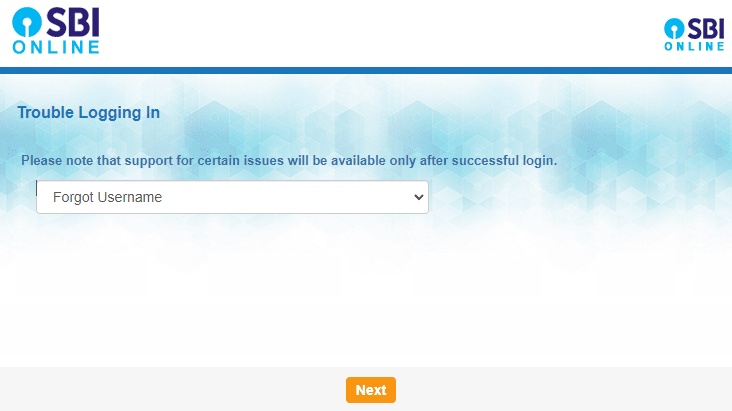
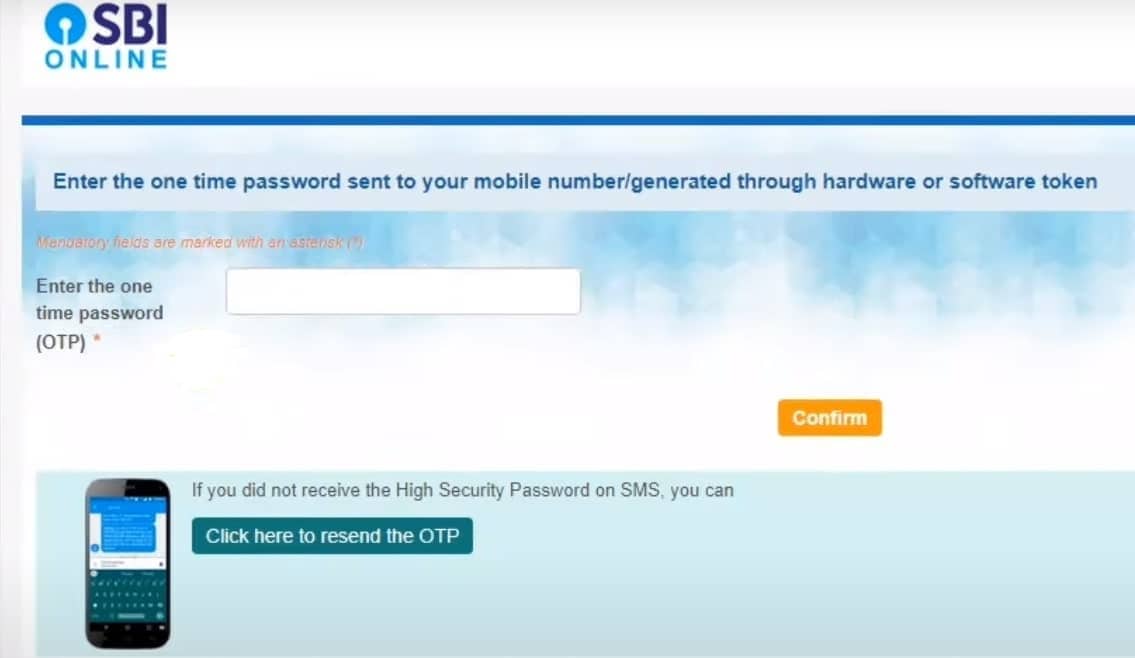
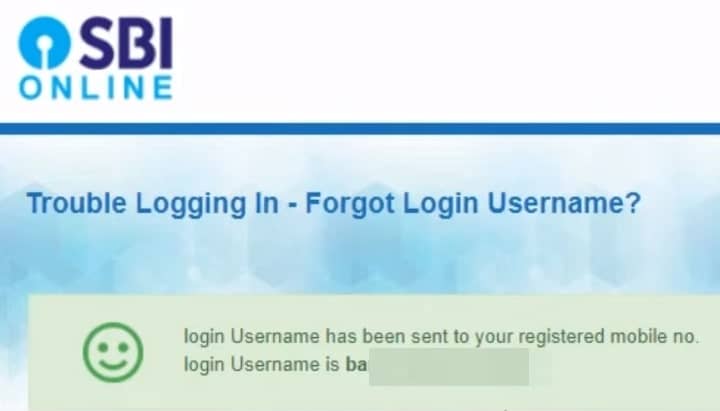
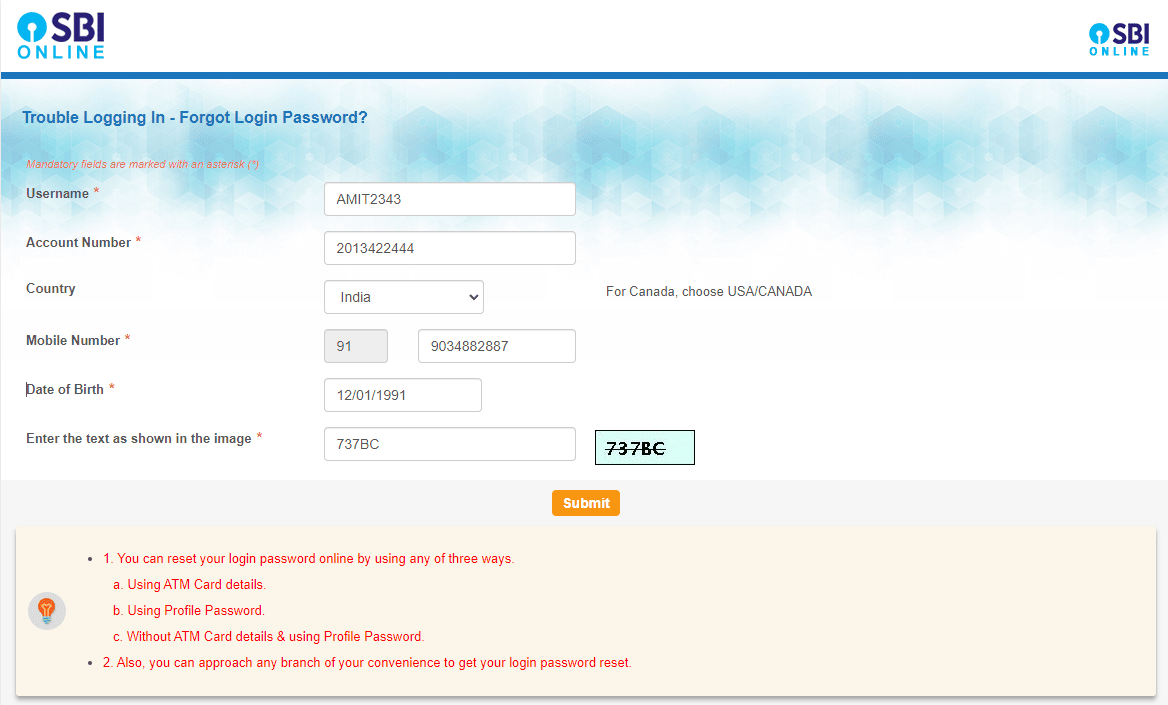
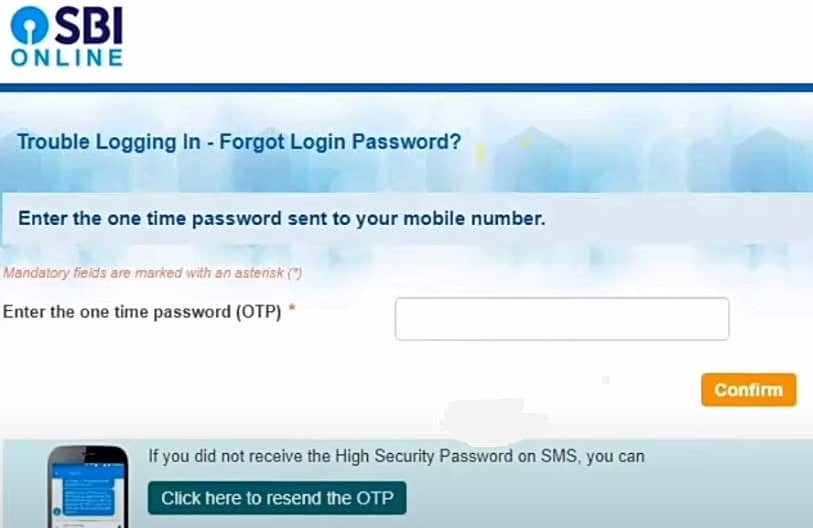
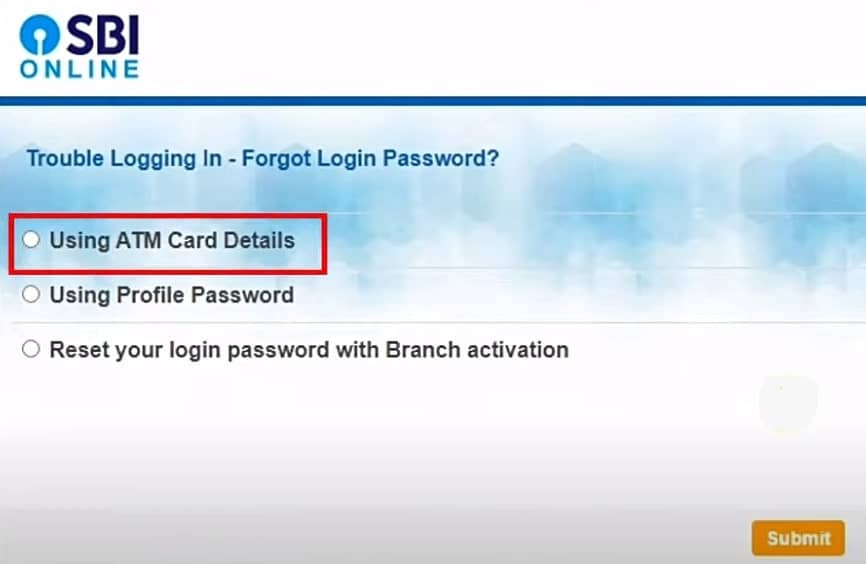
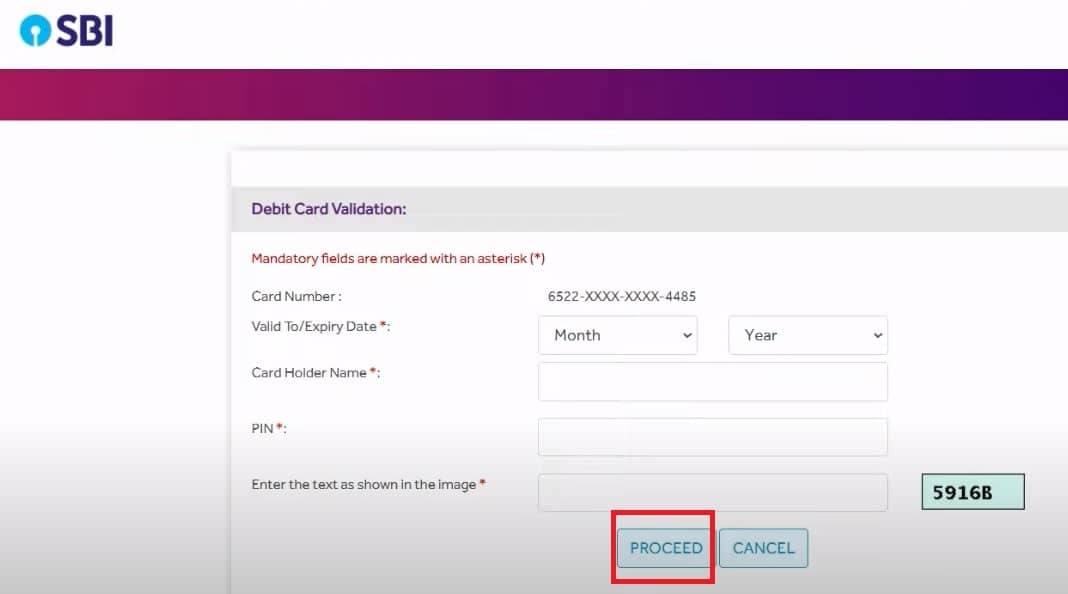
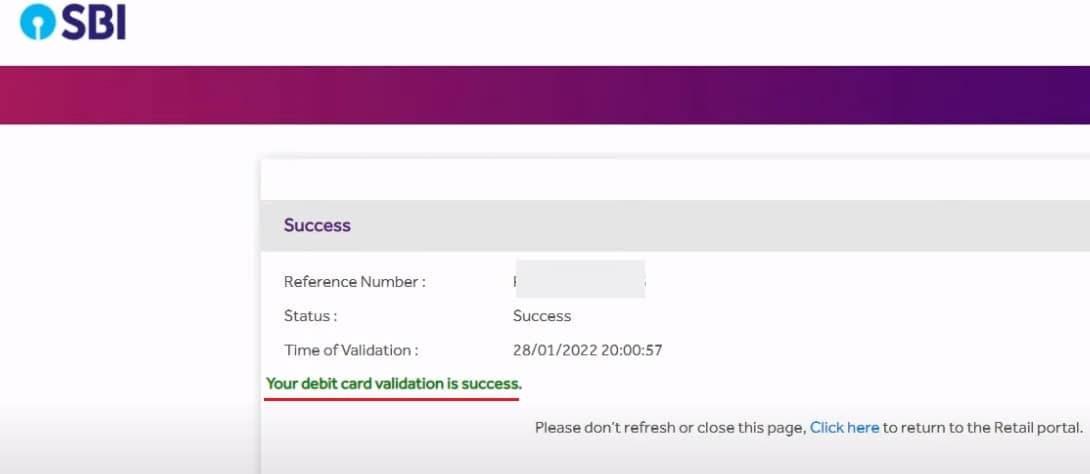
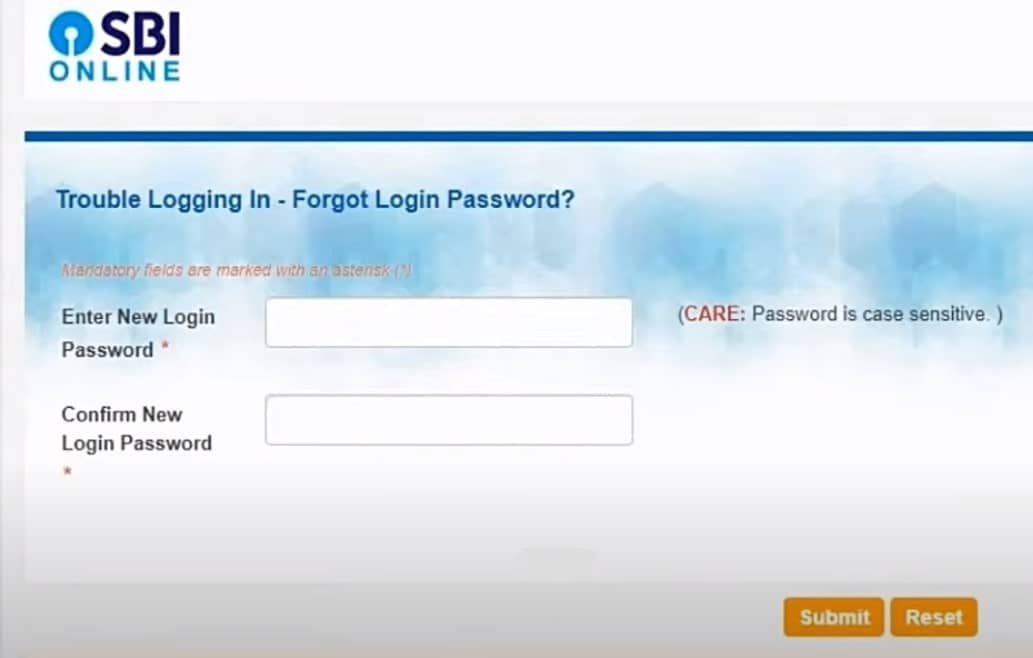
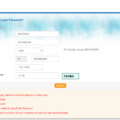
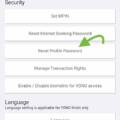
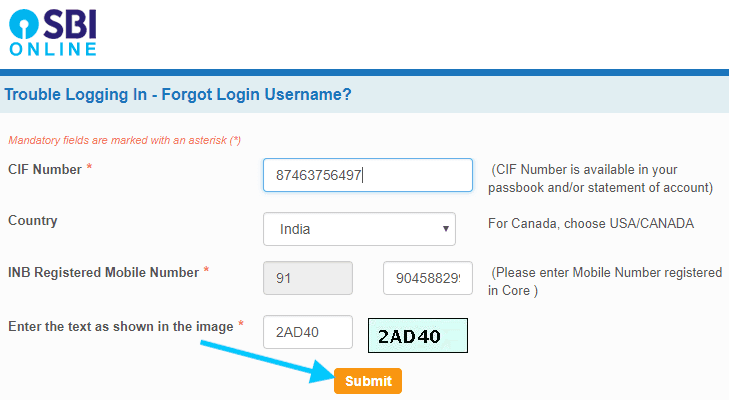
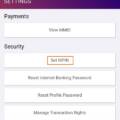
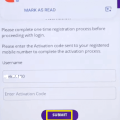
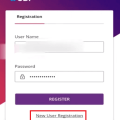
Be the first to comment