TPIN or Transaction PIN is one important tool for secure digital payment. The fast-paced payment mode can bring the biggest accident if you don’t have a secure TPIN. You might have forgotten it or you think somebody noticed your TPIN or it’s too simple or too old to use. All these are legitimate reasons to reset your TPIN. This is s suggested practice to keep your bank account secure.
For Punjab National Bank users, it’s way too simple to reset your TPIN in the PNB One application. You just need to spare five minutes and follow the steps mentioned in this article.
Step-by-Step Guide to Reset TPIN in PNB One Application
Step 1: First, you need to log in to the PNB One application with your MPIN or fingerprint.
Step 2: On the top-left corner of the home screen, click on the hamburger (≡) menu. A list will be opened on the screen. Click on the “My Profile” option.
Step 3: From the new screen, scroll down to get the “Set/Reset TPIN” option. Click on it to open.
You’ll get multiple options to reset your TPIN. You get to do it using your PNB debit card, transaction password, and your Aadhaar card (that’s linked with your bank account).
Reset PNB One TPIN using your Aadhaar Card
Step 4. Click on the “Through Aadhaar OTP” option. Make sure your Aaddhaar is already linked with your PNB account.
Step 5. From the next screen, you need to put the last four digits of your Aadhaar number in the field. Click on the checkbox available below to agree with the terms and conditions. Then, click on the “Verify” button.
Step 6. An OTP will be sent to your Aadhaar-linked mobile number. Enter the 6-digit OTP and click on the “Confirm” button.
Step 7. From the next screen, you need to set your new TPIN. On the first field, enter a TPIN of your choice. This needs to be a 4-digit number. The same number you need to enter in the next field to confirm.
Once done, click on the “Submit” button. A success message will be displayed on your screen.
Reset PNB One TPIN using PNB Debit Card
Step 8. If your Aadhaar is not linked with this bank account or you don’t want to your that number to reset your TPIN, you can choose the “Through Debit Card” option. Follow this step after step 3.
Step 9. From the “Account Number” dropdown, choose your PNB account number. The last 4-digits of the account number will be visible. Validate your account number from there. After that, the “Debit Card Number” dropdown will be generated. Just click on it and choose your debit card number. Again, you can validate your card details with the last four digits visible.
Enter the card PIN on the next field. This is the same PIN you use for debit/ATM card transactions. Click on the “Continue” button.
Step 10. An OTP will be sent to your bank-registered mobile number. Enter the 6-digit OTP and click on the “Confirm” button.
Step 11. Then, follow again from step 8 to reset your PNB One app TPIN.
Conclusion
The two most common and simple ways of resetting TPIN in the PNB One app are explained here. To check if the new TPIN is working or not, you can make a transaction to anyone/self and verify. Note that, MPIN and TPIN are two different things. Not only for transactions. TPINs are used to authenticate some processes as well. So, make sure to reset your TPIN at regular intervals and use it securely.
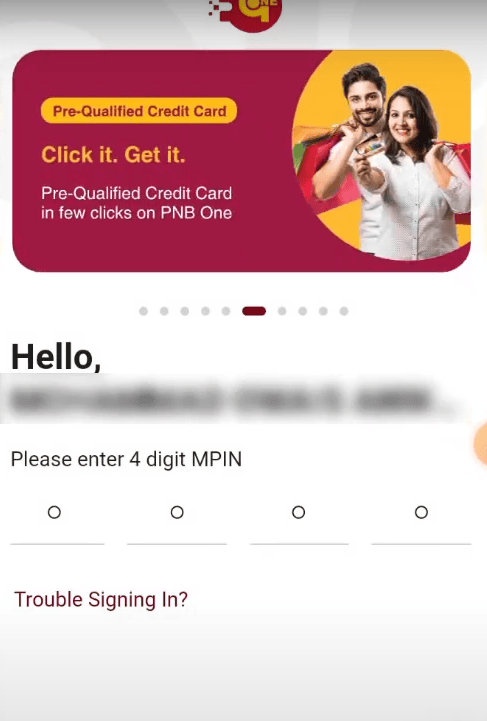
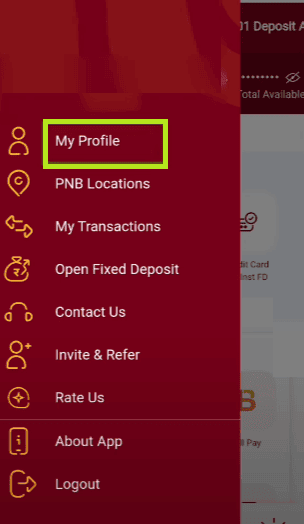
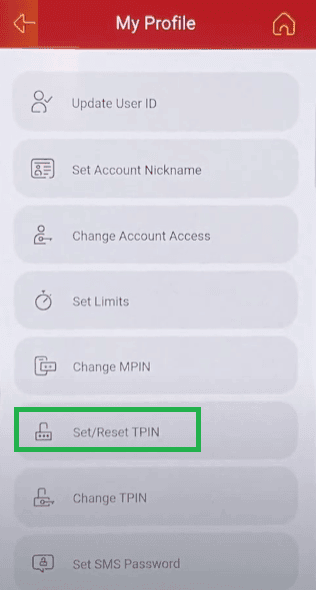
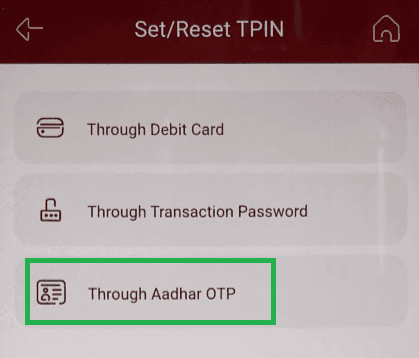
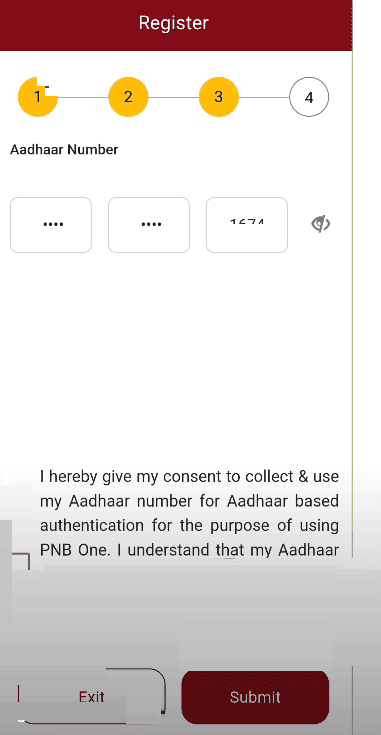
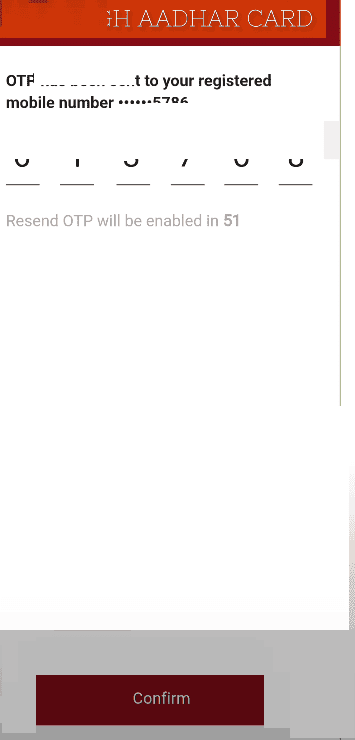
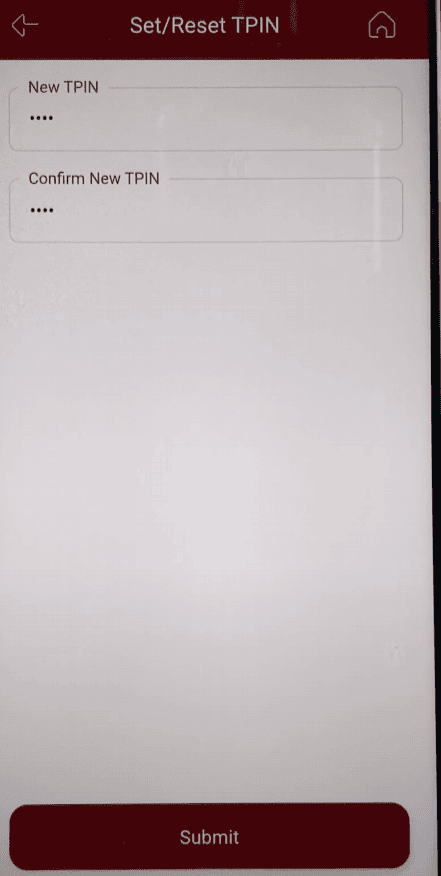
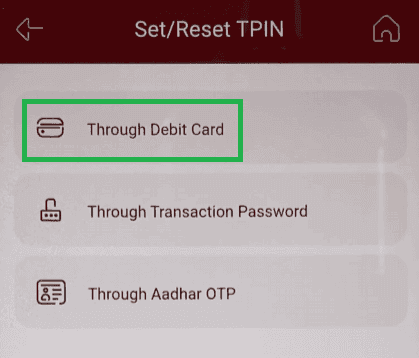
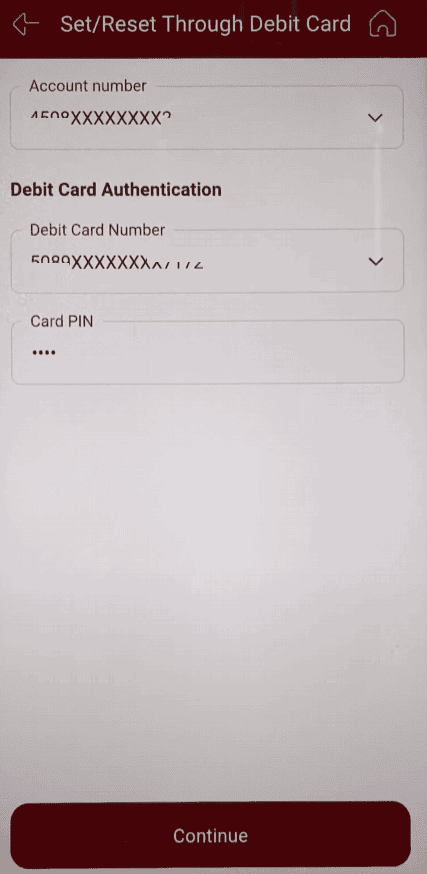
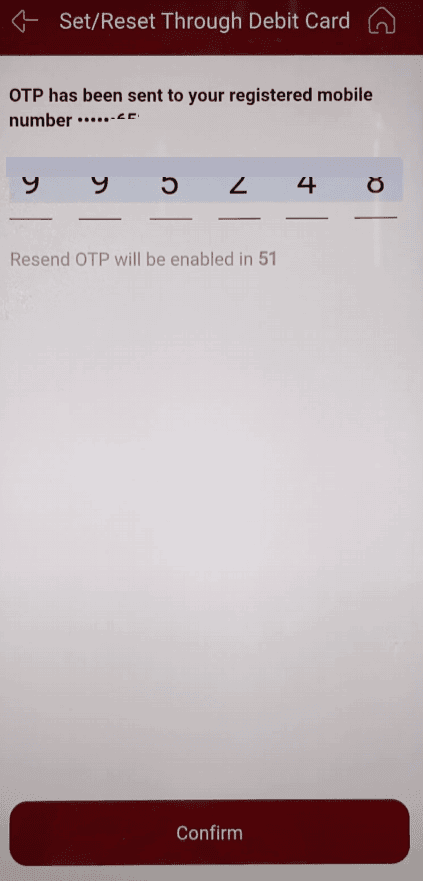
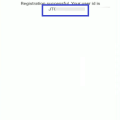
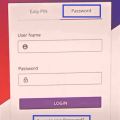
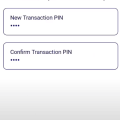
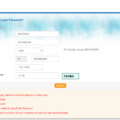
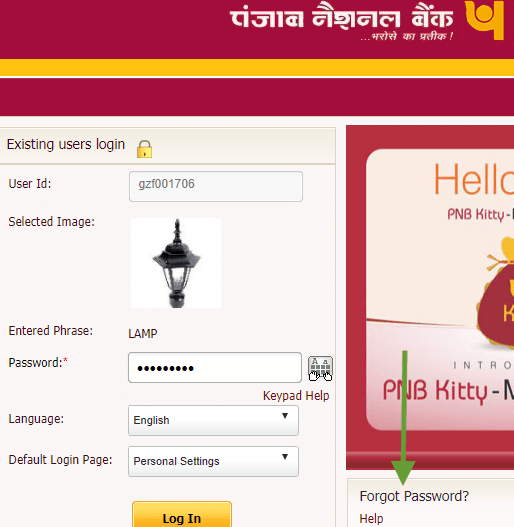

Be the first to comment