After completing Bank of Baroda net banking registration process, you have received your User Id through email or on your registered mobile number and also received sign on password and transaction password from Bank Of Baroda branch.
But, you are little worried about the process of first time login to BOB Internet banking then this article is for you. Here we are going to discuss the various steps to get you know how to login first time in Bank Of Baroda internet banking successfully.
Follow Below steps and login your bob net banking account:
Step 1: Open Bank Of Baroda official Internet Banking website website by visiting the link – https://www.bobibanking.com
Step 2: Scroll down a bit and go to login section. Press ‘Retail User’ if you are individual or ‘Corporate User’ if it is corporate account.
Step 3: A new window will open. Write your User Id at the first empty box, just adjacent to the text ‘User Id‘ and press ‘Enter‘ tab.
Step 4: This will open up a new page. Now you have to enter the ‘user id‘ and ‘Sign On password‘. Remember that the password is case sensitive.
Step 5: Bank of Baroda secure enrollment page will open up. Click on ‘Enroll Now‘ to proceed.
Step 6: Now fill up the form in the next page. There are three sections to it:
In the first section, write your personal message that will help you identify the correct bank url in future.
Now ‘Set security question’. There are about 16 questions. Select any five at least and write the answers to the adjacent empty boxes given respectively.
The third section is ‘Set Password‘. Input your sign on password at the first empty box in this section, just adjacent to the text “Existing Sign On Password“. Enter your new customized password at the second empty box in this section, just adjacent to the text “New Sign-On Password“.
Now re-enter the new sign on password on the third empty box, just adjacent to the text “Confirm Sign-On password“. Now enter your transaction password in the fourth empty box, just adjacent to the text “Existing Transaction Password“. Once you are done with filling up all the details click on “Submit” tab.
Step 7: In the next page, you have to create your new transaction password by filling up details such as existing transaction password, new transaction password and confirm transaction password. Now click on ‘Submit‘ to complete the process.
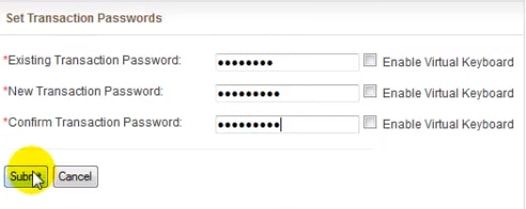 Step 8: A pop-up window will come with the message stating that you have successfully created your new sign on and transaction passwords. Now click ‘ok‘ and login to your Internet banking with the new credentials by clicking on ‘retail‘ link.
Step 8: A pop-up window will come with the message stating that you have successfully created your new sign on and transaction passwords. Now click ‘ok‘ and login to your Internet banking with the new credentials by clicking on ‘retail‘ link.
Step 9: Now enter the mobile number registered with Bank of baroda saving account and click the ‘submit for receiving otp‘.
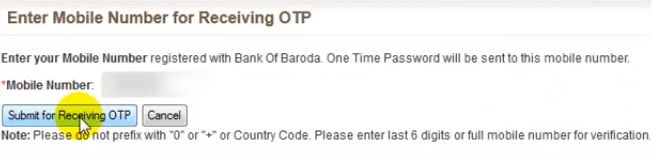 Step 10: Next enter ‘otp’ sent to your register mobile number and click the ‘submit‘ button.
Step 10: Next enter ‘otp’ sent to your register mobile number and click the ‘submit‘ button.
Step 11: Now again login your bob net banking account by entering user id and password. Now accept the bank of Baroda Terms and Conditions by clicking on ‘Agree‘ button located on bottom of that page.
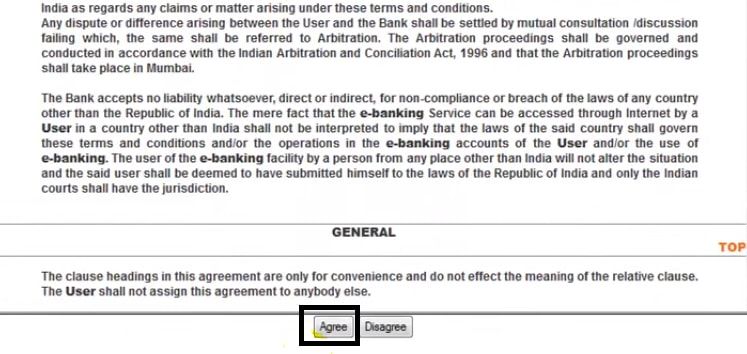 Step 10: Last time, enter user id and password, and enjoy online banking with Bank Of Baroda. Now you can add beneficiary and initiate fund transfer in bob net banking.
Step 10: Last time, enter user id and password, and enjoy online banking with Bank Of Baroda. Now you can add beneficiary and initiate fund transfer in bob net banking.
Hope this article has helped you in logging first time in Bank Of Baroda internet banking. Leave comment if you have faced any issue we will try to solve it.
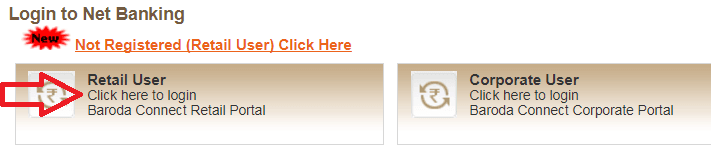
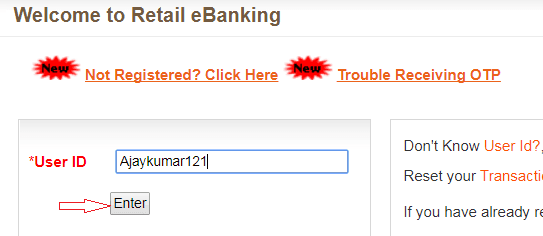
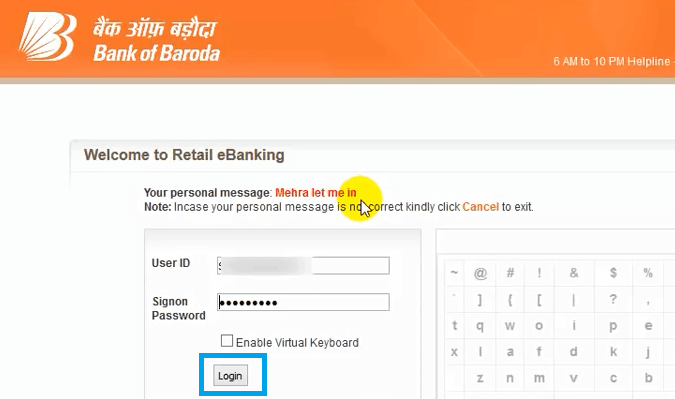
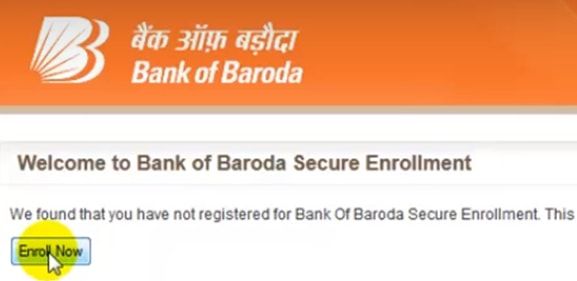
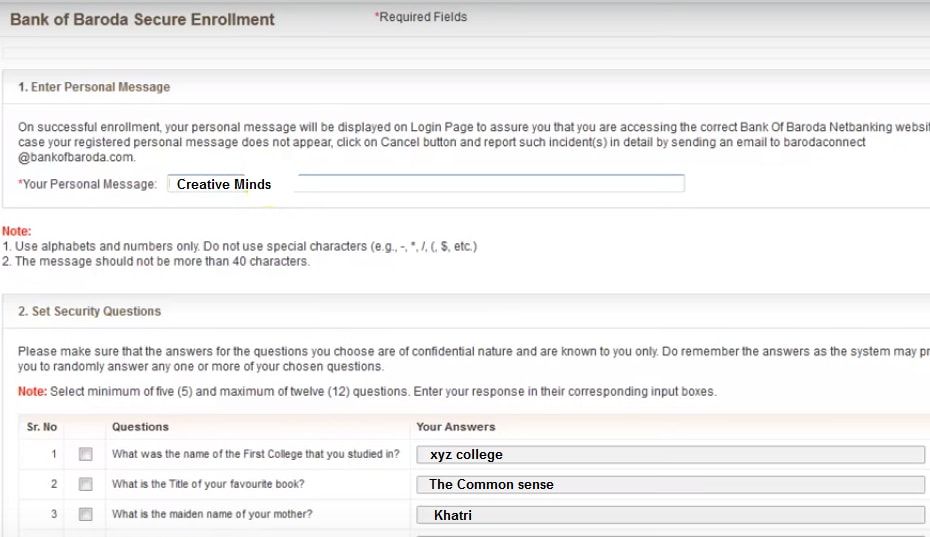
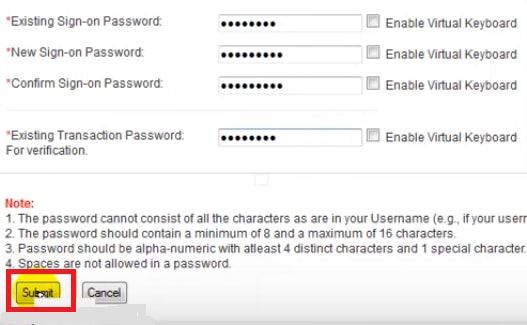
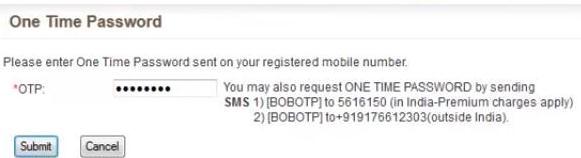
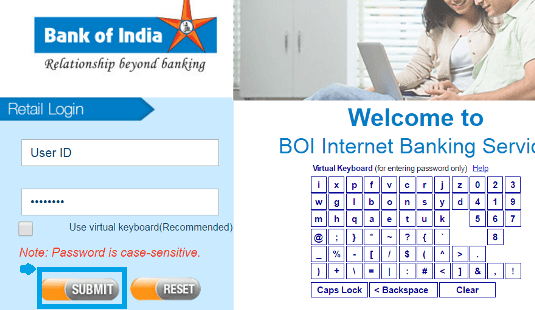
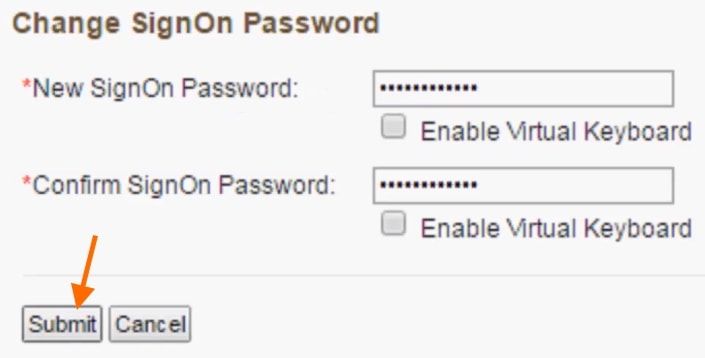
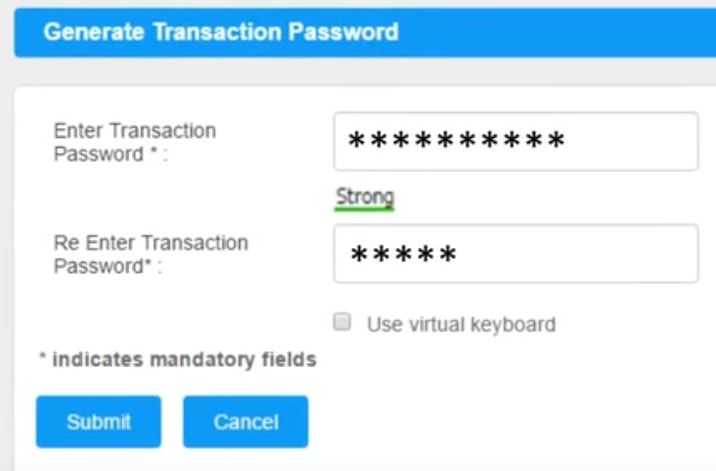
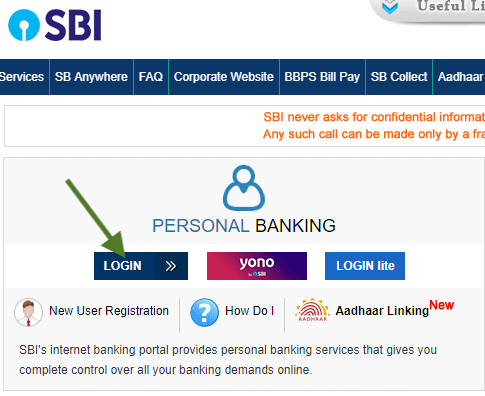
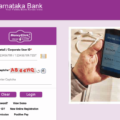
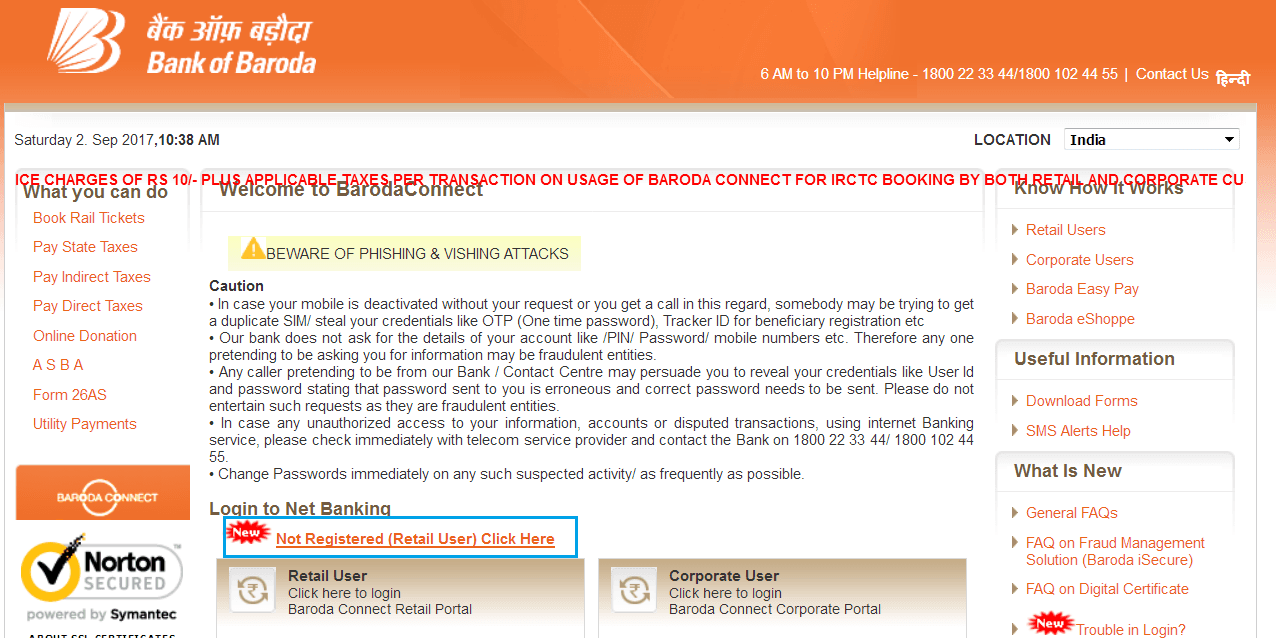
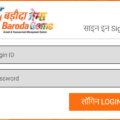
bank of baroda net banking activation time
I am an NRE Account holder in the USA with the registered phone in India belongs to my father who cannot see. Have been stuck on the Enrollment screen as it asks for the Transaction password even when I have put a new password it says the password is invalid. Why is this so difficult to do. Need help. have not seen my account for months as they move from Dena to BOB.
I have a/c with Vijaya Bank with net banking facility. Now that it is merged with BOB. I tried to open internet banking with BOB with MY user ID given By BOB, but could not succeed to open it despite following all steps. It is a very troublesome Web site, unlike other banks.I contacted the customer care service .even they could not help me. When I tried to open net banking of Vijaya bank it said ‘host is not available’ It is very frustrating. being a senior citizen I am supposed not to go out unless it is absolutely necessary. the funny thing is that I could not connect my branch since long as their landline is out an order for more than six months. I do not know.how to solve the problem.
good demo, but its a sick bank run by sick professionals, its IT never works