State Bank of India is the largest bank in the public banking sector of India. It is the largest Indian Multinational financial services company owned by the government. It has 198 offices across 37 countries, and across 72 countries it has 301 correspondents.
SBI account holders enjoy multiple benefits for its excellent banking services within the country as well as across the boundaries. If you use SBI debit card, you can freely use it in selected countries. You just need to enable International Transaction facility on your debit card. In this article, you will get the best ways to activate International Transaction on your SBI debit card.
Attention!!!: If you have sbi Classic Debit card, then international transactions will not work. Classic cards are only for domestic uses. So upgrade your classic card to global card to enable this feature. SBI debit card international transaction and limit is vary from country to country. You can withdraw maximum of foreign currency equivalent of Rs. 40,000 INR from ATM’s.
1. Enable SBI Debit Card for International Transaction with SBI Anywhere Personal App
If you have an account with SBI, you must be aware of SBI Anywhere app. It is the best mobile app for the SBI customers. This app is one-stop for the customers where they can access all banking services offered by SBI. Through this app, you can enable International transaction on SBI debit card.
Step 1: Open your mobile app store and download SBI Anywhere app and get it installed on your device. Open the app after successful installation and log in with your internet banking User ID and Password.
Step 2: Select ‘Services‘ from the displayed menu. You will get directed to a new page, displaying two options, i.e., ‘Debit Card Hotlisting’ and ‘Manage Debit Card’. Click on ‘Manage Debit Card’ option.
Step 3: The mobile screen will display a new page where you need to select your Account Number and Debit Card Number. Now you can see the list of options related to the usage of Debit Card. You need to enable or Turn ‘ON‘ the options of ‘International Usage‘ and ‘E-Commerce (CNP) txns‘.
Turning ON both of these options, you will get enabled to access ATMs, in other countries as well as online websites. You will also get enabled to make international payments online from the Debit Card.
2. Activate International Transactions for SBI Debit Card via SBI Internet Banking
Step 1: If you wish to activate international transaction services for your SBI Debit Card via Internet Banking, first of all, you need to visit onlinesbi.com and log in with your User ID and Password.
Step 2: Click on ‘e-Services‘ from the menu tab featured on the page.
Step 3: On next page, you will get a list of related e-Services. You need to click on ‘ATM Card Services‘.
Step 4: Now, on the right side of the page, you will get the list of different ATM-related services, i.e., Block ATM Card, ATM Card Limit/Channel/Usage Change, New ATM Card Activation and Request ATM/Debit Card. You need to click on ‘ATM Card Limit/Channel/Usage Change‘.
Step 5: Next you need to select debit account. Select your debit account number and click the continue button.
Step 6: In next page, choose your debit card number and choose Change Usage Type in Select Services.
Step 7: Now with the same process, select ‘Change Usage Type‘, select ‘International Usage‘ and ‘Enable International Usage‘. Now click on ‘Submit‘ button.
Step 8: Finally enter one time password sent to your registered mobile number and click the the submit button. Your usage change will be updated successfully and now you can use your SBI Debit Card for International Transactions.
3. Activate your Debit Card for International Transactions with SBI Quick Banking
Step 1: SBI Quick Banking is a part of State Bank Anywhere, and SBI account holders can use the facilities of this app and activate International Transactions on their Debit Card. SBI Quick is an SMS based application. You need to pay Local SMS charges in the process of activation. Install SBI Anywhere app and open it. Tap on ‘SBI Quick‘ from the list.
Step 2: You will get a list of options on the new page, i.e., Account Services, ATM cum Debit Card, Product Information and PM Social Security Schemes. Tap on ‘ATM cum Debit Card‘ option.
Step 3: You will get directed to a new page featuring three options, i.e., ATM Card Blocking, ATM Card Switch ON/OFF and Generate Green PIN. Select ATM Card Switch ON/OFF.
Step 4: In the new page, you need to enter last four digits of your Debit Card in the provided box. The next step is to turn ‘ON‘ all the options featured below the box comprising ATM, POS, E-Commerce, International, and Domestic. Click on ‘Submit‘ button. Upon successful activation, you will receive a confirmation message.
4. Send SMS and enable International Transaction on SBI Debit Card
Sending an SMS is the simplest option to enable International Transaction on SBI Debit Card. You need to type a specific code and send it to a dedicated number.
- Type SWON POS (Last four digits of Debit Card) and send it to 9223966666
- Type SWON ECOM (Last four digits of Debit Card) and send it to 9223966666
- Type SWON INTL (Last four digits of Debit Card) and send it to 9223966666
To activate International Transactions on your SBI Debit Card via SMS, you need to send three SMS one by one and enable the services.
Enable International Transaction on SBI Debit Card selecting any of the ways and enjoy SBI Banking facilities with enabled International Transaction facilities. SBI offers incredible banking solutions to its customers. You can activate International Transaction service on your SBI Debit Card selecting any of the processes. SBI offers flexibility to its customers to select the convenient option.
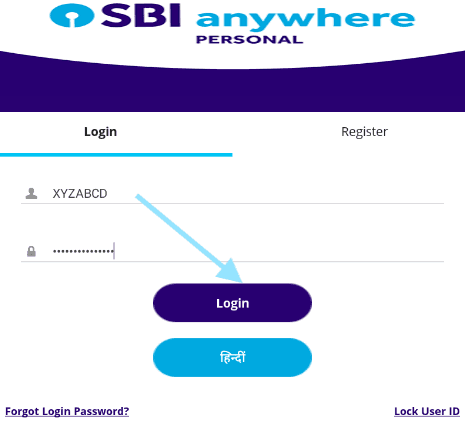
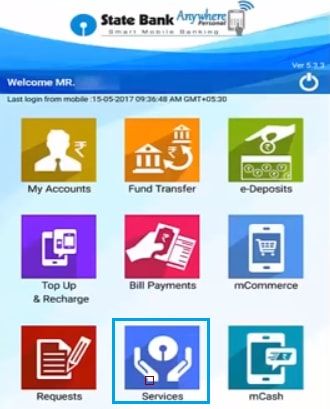
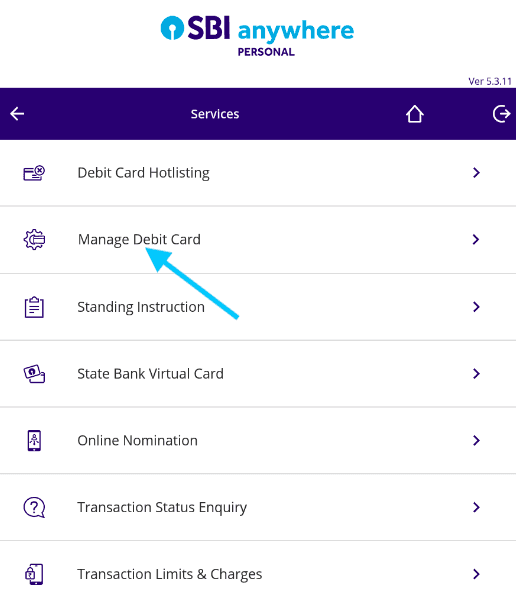
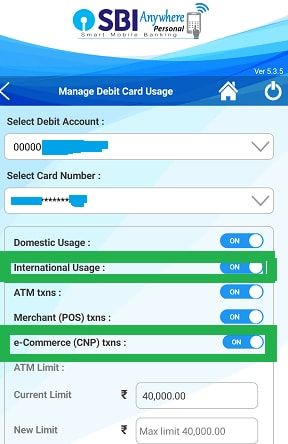
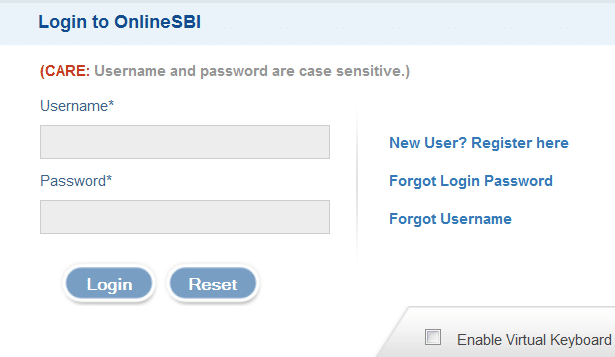
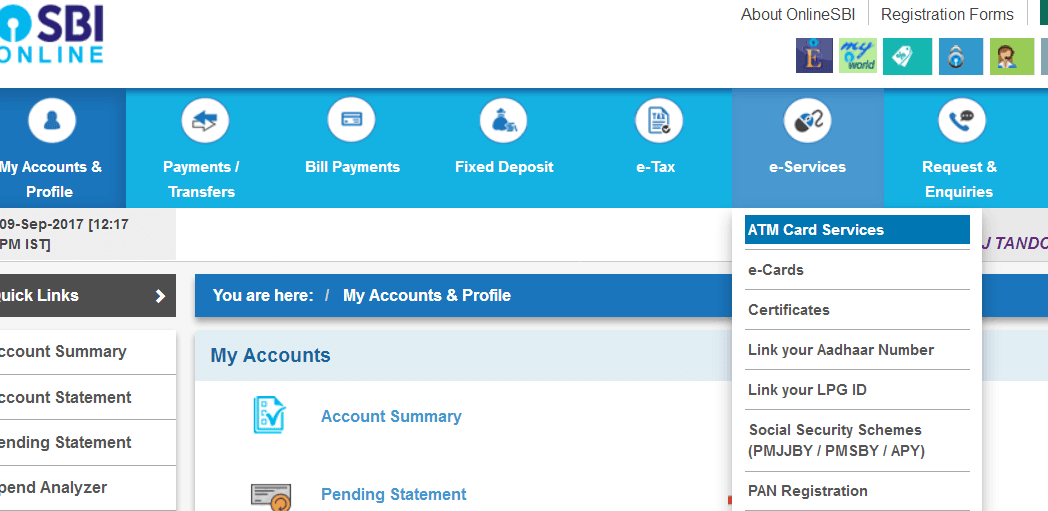
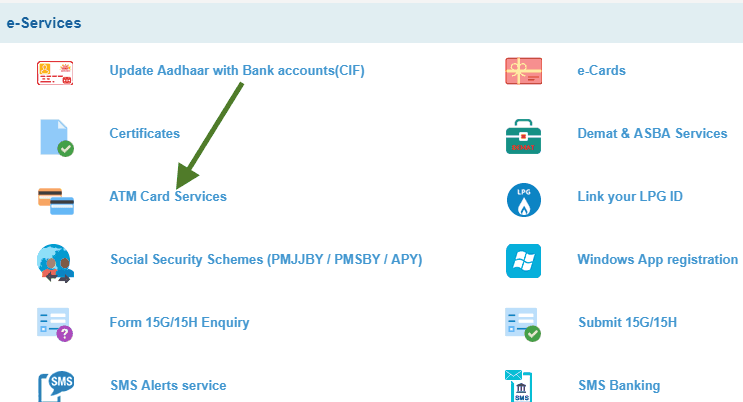
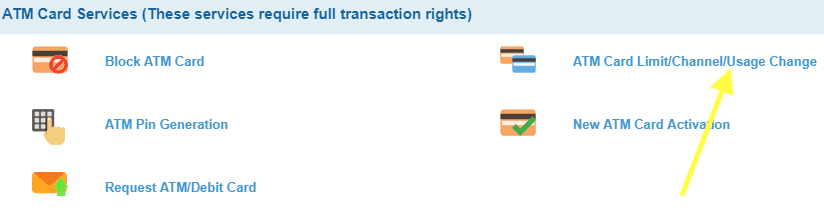
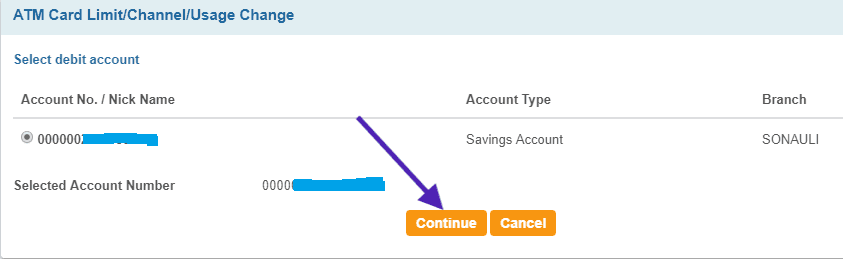
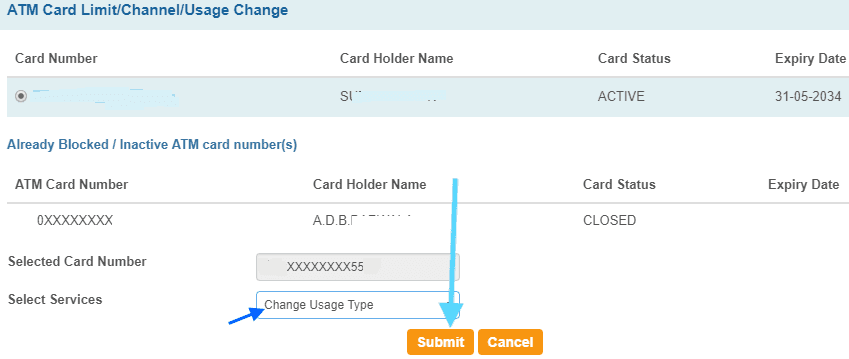

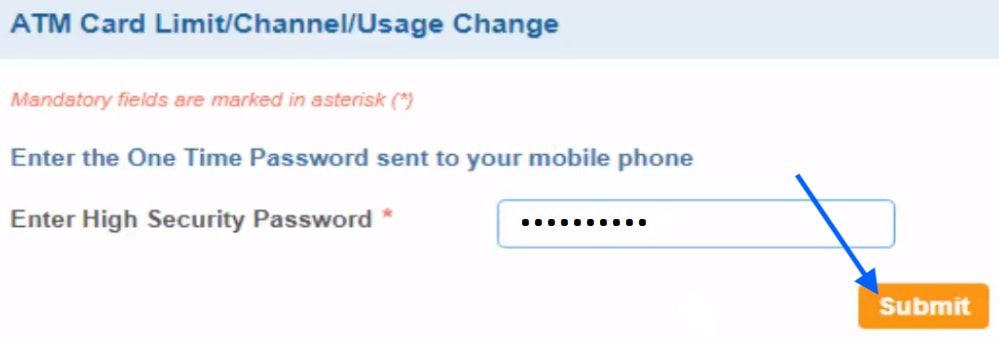
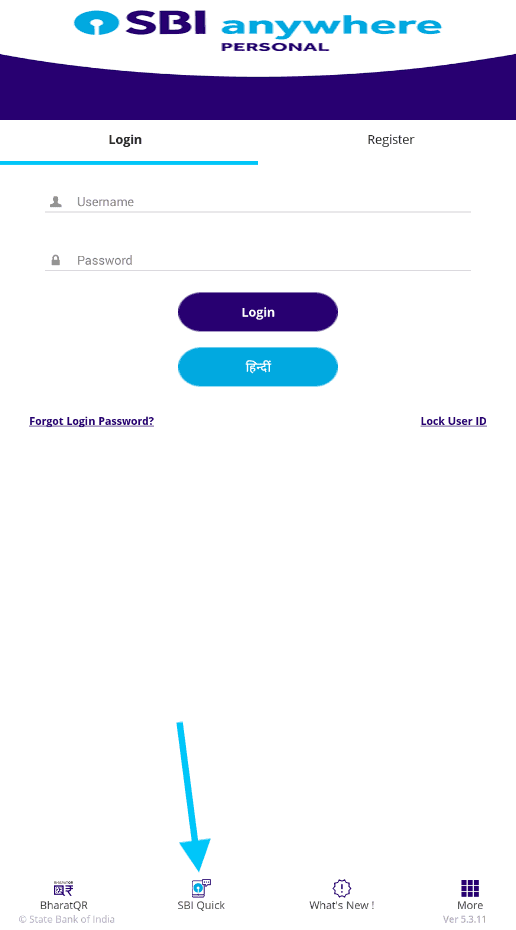
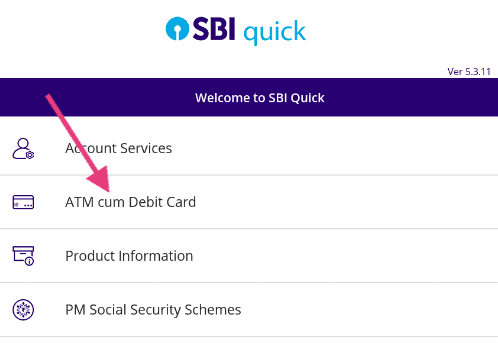
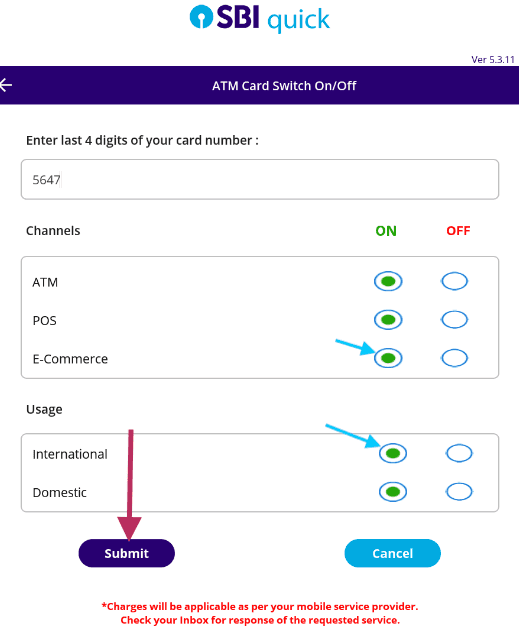
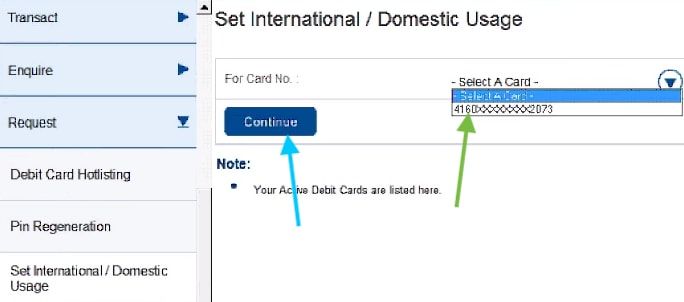
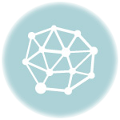

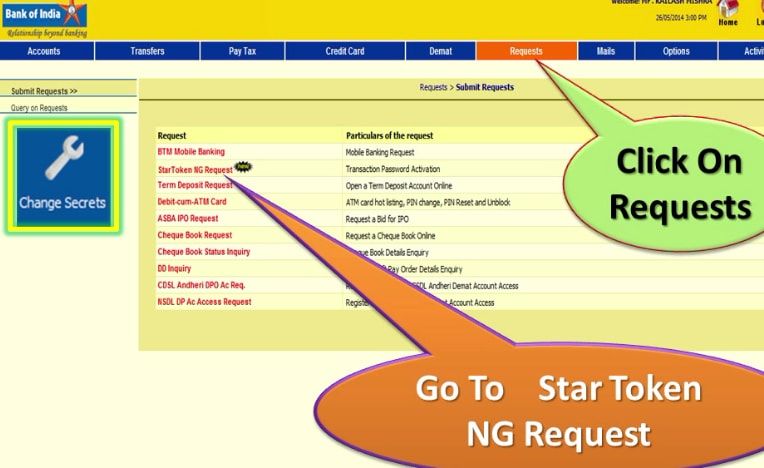

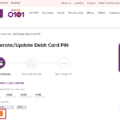
I got 3 SMS back to back that your Request for POS E-Com & INTL service is processed Succesfulllly, so whats next?
Me2……But the Shipping Charge is tooo costly
I only see two options 1) domestic usage and
2) NFC usage .please, help
Same. Have you found the solution to this? I’m trying to make a payment through PayPal but it’s shown me to enable international transactions on my card.
did you get any alternative ?
how did you pay on fiverr
It worked, thanks so much. 🙂
It would be great if international transactions were enabled by default, though.
I want to activate the international transaction option in the global visa card, these steps are not for the global card?
I followed all the steps and got confirmation also but PayPal is declining transactions. Please help me. It is showing contact card issuer
same problem, did you find the solution?
Me too facing the same problem
Same. has anyone found the solution to this? Please reply asap. Thanks
I received massage that your request for international transactions is processing and they give a request number but when I tried after some days to pay on fiverr.com it did not worked. May be it is still in progress but how can I check it. How can I check the status of the request without sbi App.
I didn’t have this option only two options are showing there
Domestic uses
NFC
Please help what I do
I have the same problem. Please help
Choose NFC. The international banking is now being known as NFC.
I’m having the same concern. The only two options available to me are Domestic and NFC. Somebody, please help.
Thanks It is very helpful.
I took seconds only to activate international txns.
I was thinking it will be activated because of being a classic debit card.
Thanks for the services. Now I can purchase from AliExpress
were you able to purchaseinterntional? I did the same and even received confirmation of untnl usage on sms. But intnl transactions not going through and now the hotline guy says classic cards cannot be used for intnl transactions
after requesting through sms… it says request declined.
Esses são exemplos de estratégias de marketing digital.
Payment failed
Reason: There are insufficient funds in your account or your account has reached its credit limit.
Suggestion: 1) Please check whether there is enough money or credit limit in your bank account; Tips: pay attention to the currency of your order and the currency of your bank account. When you calculate, make sure they are converted into the same one.2) Or you can try another card or payment method.
The SMS option worked
how long it will take to receive a confirmation message back from the bank after we send the SMS messages.
did you get the messages if yes after how much time?
It takes seconds to enable the international transaction.