As you might be well aware of the fact that online transactions are increasing day by day, and usually, you might also be using your debit card for making your day-to-day payments, such as buying something in the market or online from Flipkart and Amazon and other platforms, and for other things too.
You must know that when you open a Savings Bank Account with SBI Bank, by default, each card variant issued to you is disabled for online transactions. You are required to enable it manually before using your debit card on e-commerce platforms or anywhere else online. It means that the SBI bank does not activate the Debit Card Service automatically. Because this is a precautionary measure, the SBI bank takes it for the safety of your bank account.
For your information, whether you are a new Debit Card user or even an existing Debit Card user, sometimes you might require to activate your SBI Debit Card for online transactions. In that case, you should know the ways to activate SBI Debit Card for ecom transactions online.
Activate SBI Debit Card for E-Com Transactions Online
Suppose you are a Savings Bank Account holder with SBI bank and want to activate your Debit Card for eCommerce transactions. But for some reason, you are still doubtful about activating SBI Debit Card for E-Com transactions online, so don’t worry. You can just follow the below-written simple and easy steps so that you can activate your Debit Card online transaction services by using the SMS method, or by using the SBI YONO App, or by using the Net Banking method, such as:
1. SBI ATM ecom Activation through SMS
In case you don’t want to use internet banking on your registered mobile number, then Just follow these steps:
- You should type “swon ecom nnnn” on your registered mobile phone, where “nnnn” is the last four digits of your Debit Card; for example, it may be 3456.
- Send the above SMS text message to 09223966666.
- After this SMS message is successfully delivered, you will receive a message stating that your Debit Card is activated and is now enabled for making online transactions.
2. SBI Debit Card ecom transactions Activation using YONO App
Step 1. Open the SBI Yono App on your mobile phone. Enter your MPIN to log in to the SBI Yono App.
Step 2. After that, a new page will open up before you. Scroll down to the interface and open the left-side menu and click to select the “Service Request” option.
Step 3. Now, a new interface will open up before you, and you will see many options; click to select the “ATM/Debit Card” option.
Step 4: Now, you will be asked to enter your internet banking Profile Password. Enter the information as required and then click on the “Submit” button.
Step 5: After that, a new page will open up before you. Here you will see four options. Click to select the “Manage Card” option.
Step 6. Now, a new interface will open up before you. Here you will be asked to select the required options, such as: “Select Account” and “Select Card .” Then click on the “Manage Usage” option. After that, you will see a list of many different options under “Manage Usage .” Then, click to turn “On” the E-commerce transaction and domestic Usage.
However, here you can turn “on/off” to other modes of transactions also, such as ATM/Debit Card transactions, Point Of Sale (POS; merchant transactions), Domestic/International Usage, and many more. After selecting all the necessary options, click the “Next” button.
Step 7. After that, you will receive a One Time Password (OTP) on your mobile phone. Enter the received OTP as required. Then click on the “Submit” button.
Now you will receive a message stating that the transaction for your Debit Card has been accepted. You can now easily use your SBI debit card for online transactions.
3. SBI Debit Card Domestic ecom Activation through net banking
Step 1. Visit the SBI internet banking official website https://www.onlinesbi.com/ on your mobile phone or computer. Enter your SBI Username and Password. Also, enter the correct captcha and click on the Login button.
Step 2. Click on the “e-Services” tab option at the top of your screen. then click on the “ATM card services” option.
Step 3. Now, a new page will open up before you. Here you will see many options. Click on the “ATM card limit/channel/Usage change.”
Step 4. After that, a new interface will open up before you. Here you will be asked to select your account number and the card number that you want to activate for online transactions. Click to select the required options. Then Click on the “Continue” button.
Step 5. Now, click on the “Select services” option. After that, you will see three options. First, click on the “Change Usage Type” option. Then click on the “Submit” button.
Step 6: After that, click on “Domestic Usage .” Then click on the “Enable Domestic Usage” option. Click on the “Submit” button.
Step 7: Now high-security password will be sent to your registered mobile number. Enter that password and click the submit button to confirm the change in domestic usage of sbi atm card.
Step 8: Your atm card domestic usage will be changed successfully. You will receive a message stating that You can now use your SBI debit card for online transactions.
So by reading the information mentioned above, you can easily learn about activating SBI Debit Card for E-Com transactions online.
Final Thoughts in Conclusion
After carefully going through this article, hopefully, you have cleared all your worrying doubts, and now, you have learned to activate SBI Debit Cards for domestic Ecom transactions online.
However, this is for your information that if you want to check whether your SBI Debit Card Is active or not, then you can check it by making a call to the number 1800111101 on the back of your debit card.
Moreover, in case you want to deactivate your Debit Card, then you should type “swoff ecom xxxx” on your registered mobile phone and send it to 09223966666. After that, your Debit card will be easily deactivated.
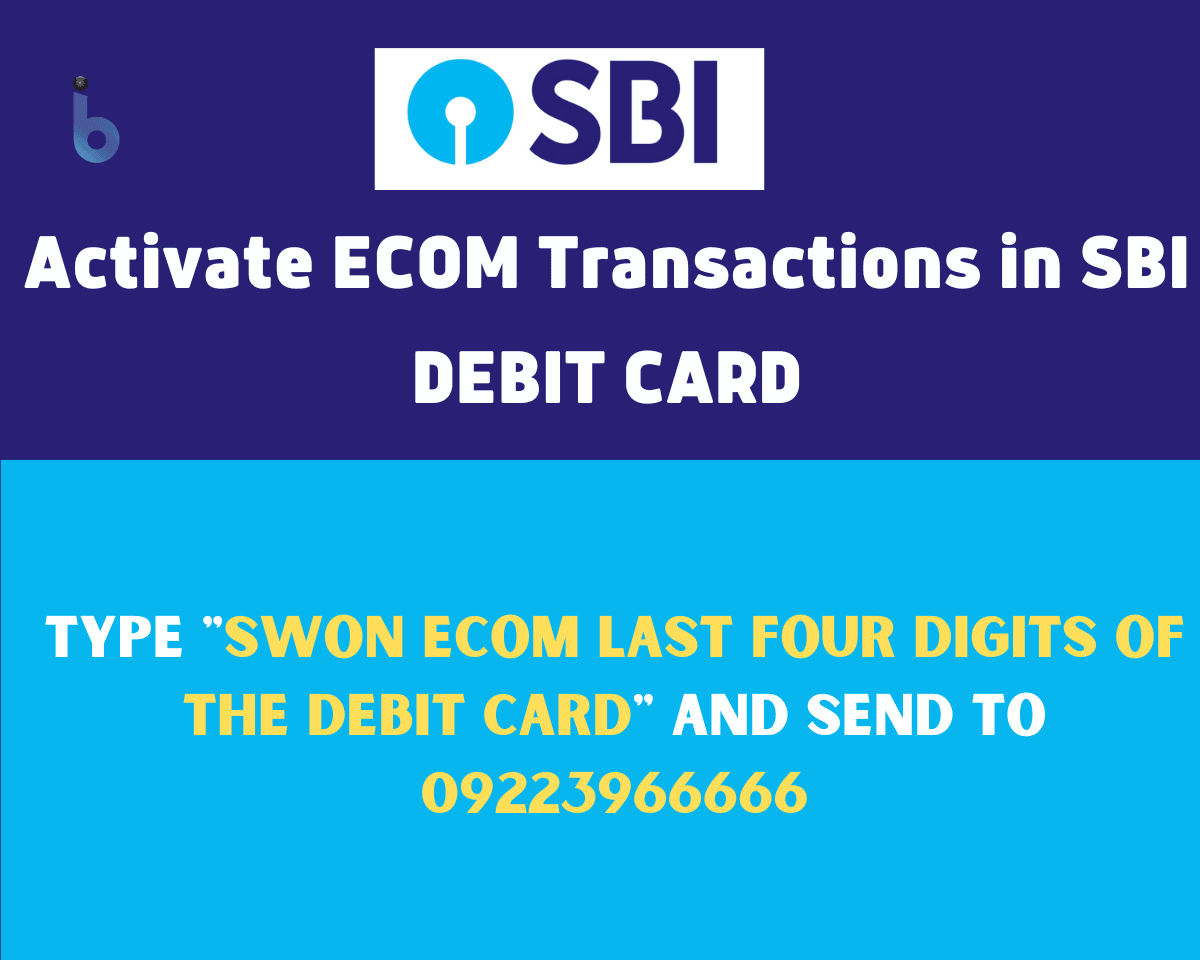
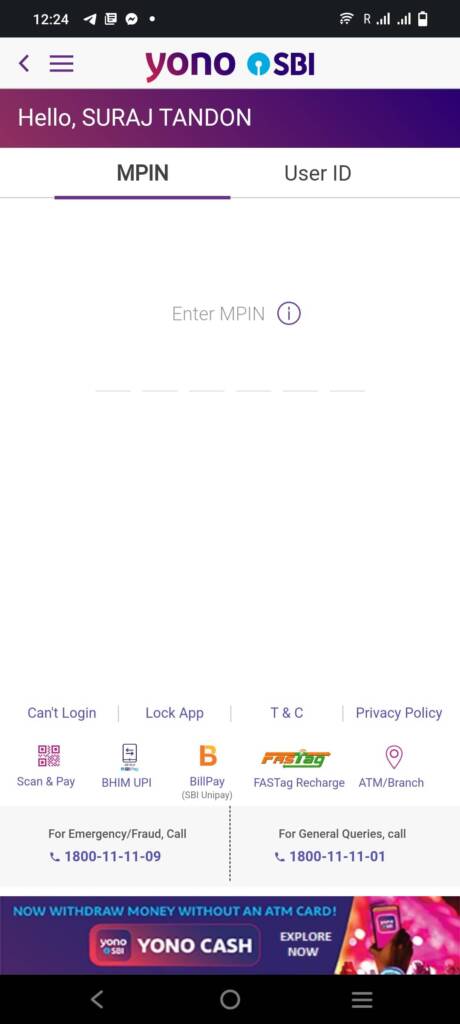
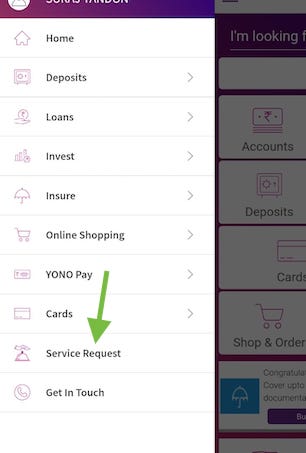
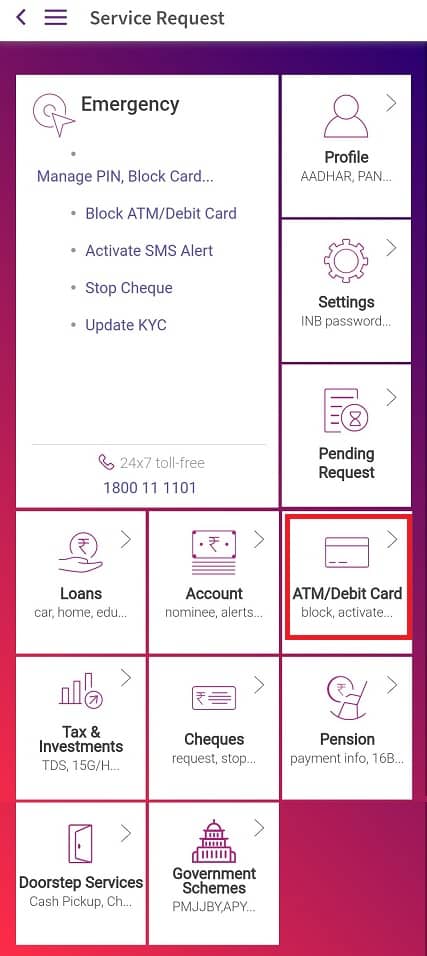
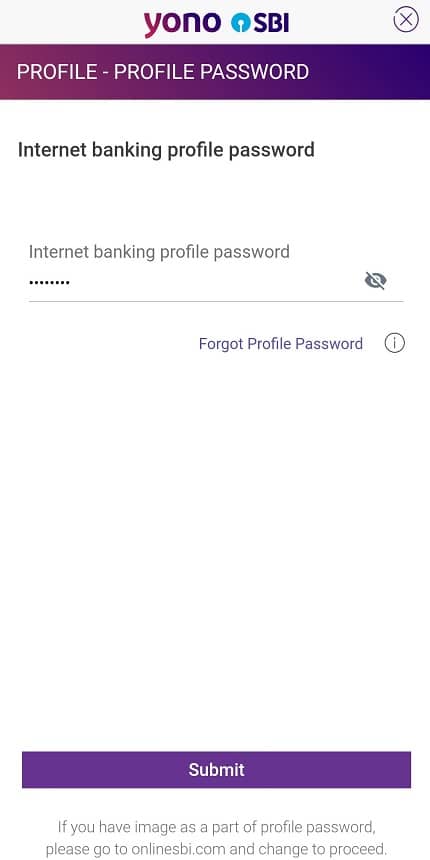
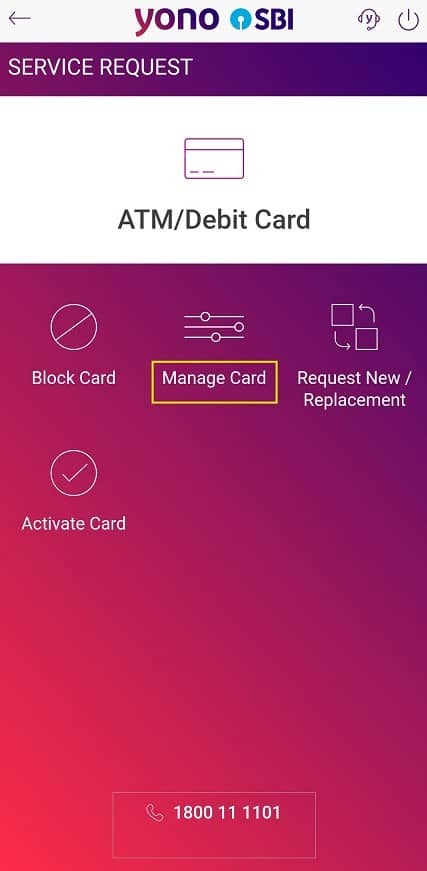
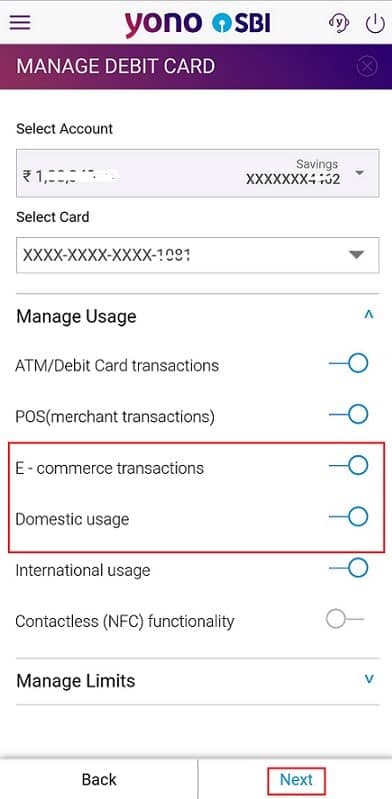
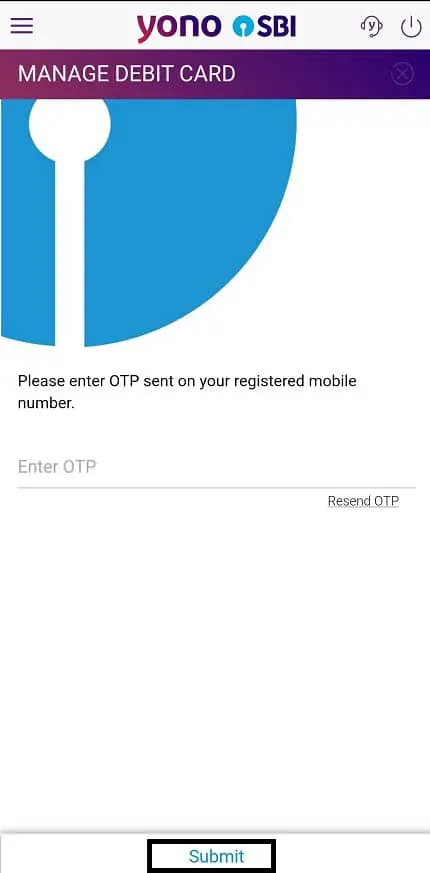
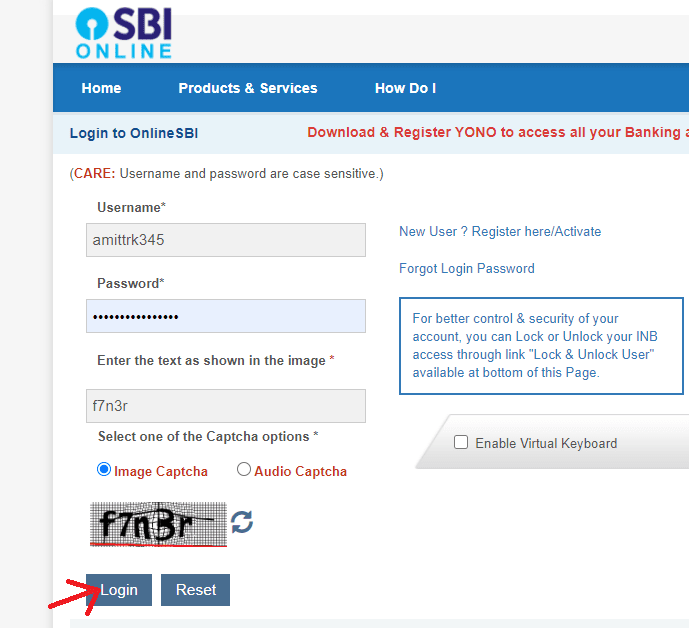
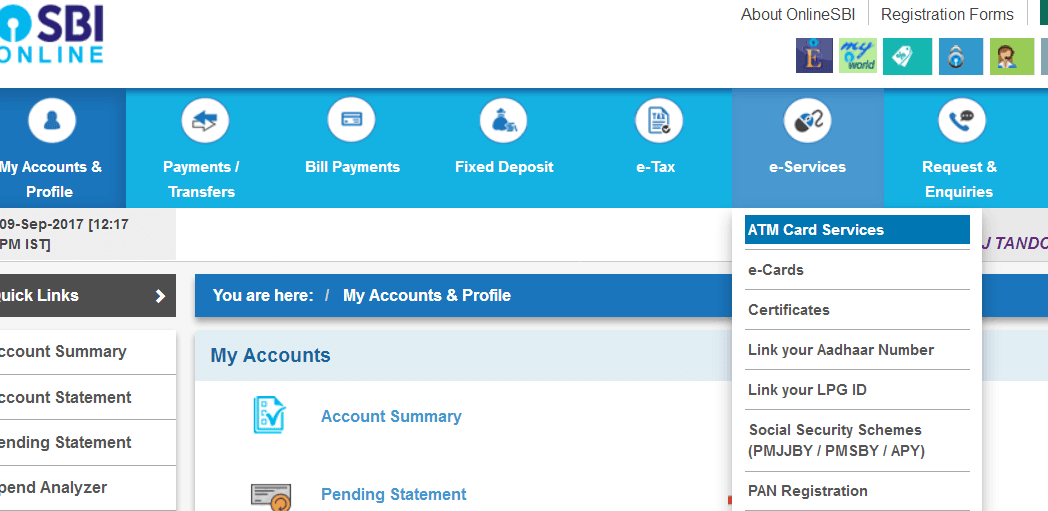
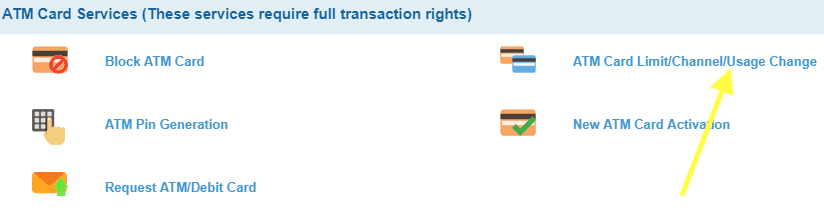
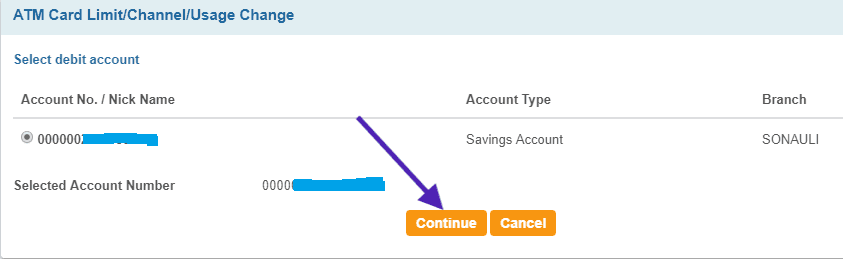
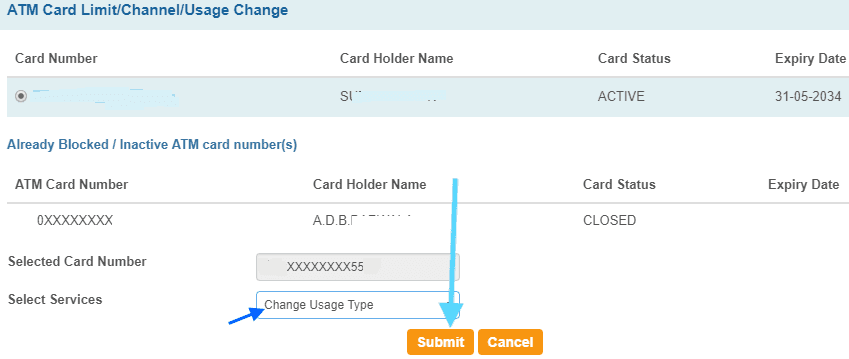
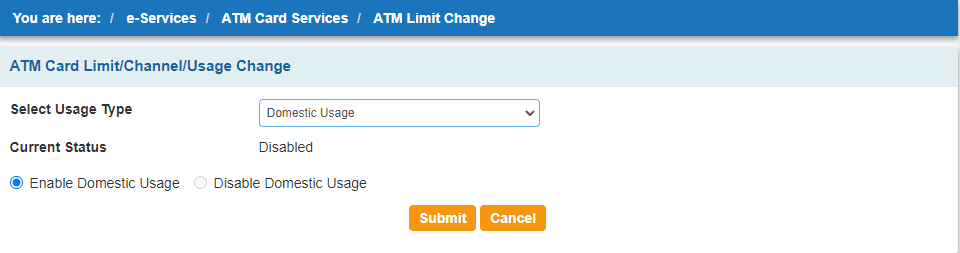
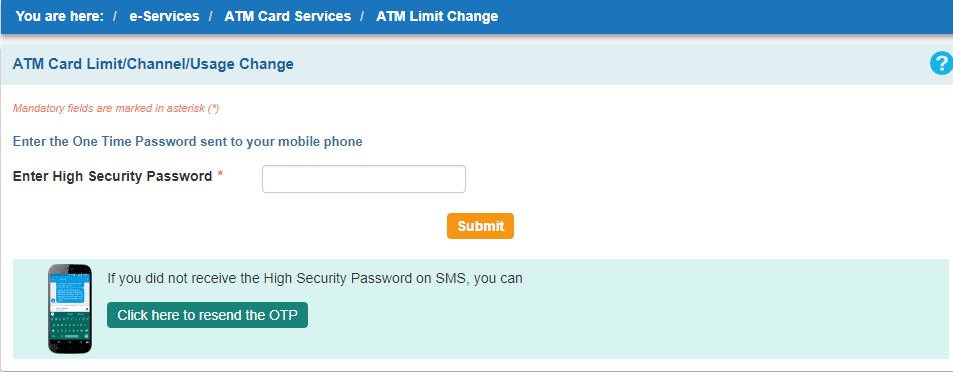
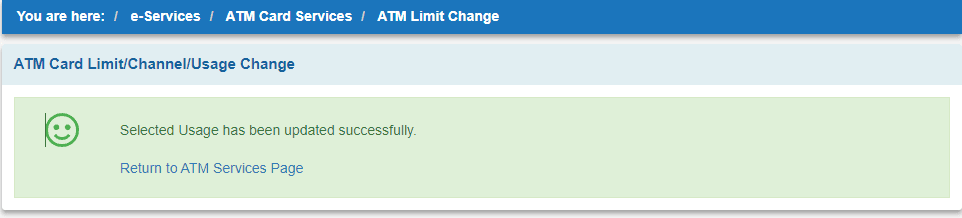
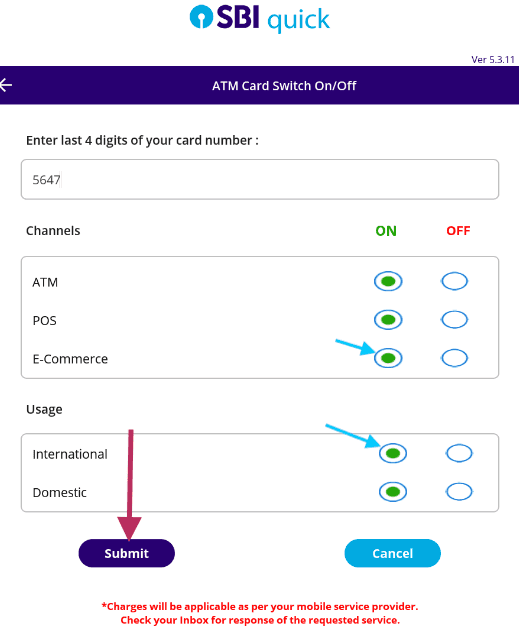
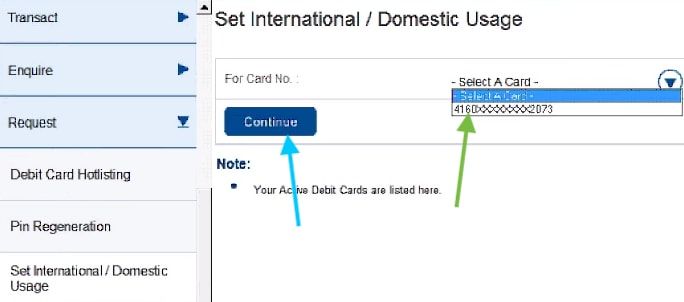

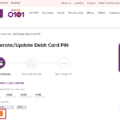

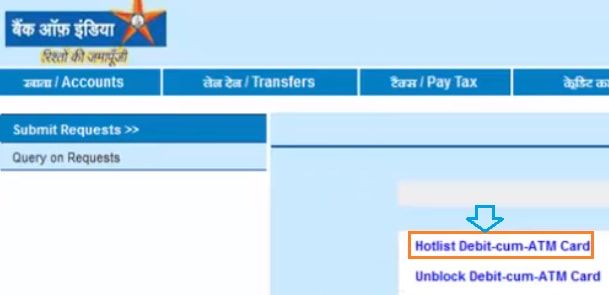
this is wrong instead of change usage type you have to select change channel type and select cpt
Card though enabled for domestic transactions online by above procedure, is yet declined for online payments.
is there any fee sbi charges for ecom transactions
i just want to switch off ecom option on my debit card without using internet banking. i want the debit card to be running. what should i do?
try sms method
Use youno app and find the option saying somthing like debit card and then find debit card manage option inside of it there you can enable or disable it