The State Bank of India (or SBI) launched a digital mobile application with the name YONO, which stands for “You Only Need One.” The YONO application provides many different types of customer-friendly services to its users, such as availing of the convenience of a net banking facility, checking balance and easy management of their bank accounts, transferring money from their accounts to anyone, ordering a Cheque Book, meeting their daily shopping requirements, and many more.
This YONO SBI digital platform is suitable for use through an Android phone as well as an iOS mobile phone. While using the YONO app on a mobile phone, you are required to set a password and a 6-digit MPIN for a quicker login process. Both these security features are mandatory to access the YONO digital platform.
Also, these features provide you with a guarantee of maintaining the privacy and security of the YONO app. However, while logging in to the YONO SBI digital platform, older people, senior citizens, and some other people for some reason may often tend to forget their bank-related essential information, such as their username, password, MPIN, etc.
If you are a Savings Bank Account and/or a Current Account holder with the SBI, and you are availing of the advantages of the YONO SBI by logging in an MPIN, then you should know the process to reset your MPIN if forgotten.
Steps to Reset Your Forgot MPIN in YONO SBI App
Suppose you are a Savings Bank Account and/or a Current Account holder with the State Bank of India. You are using the YONO SBI app. to meet your banking requirements. But for some reason, you forgot your MPIN to access the YONO application, so don’t worry about it. Just follow the below-written simple and easy steps, such as:
Step 1. Download and install the YONO SBI application from your mobile phone play store and open the app, then click on the “Login” option. After that, a new page will open up before you.
Here you will see two options, such as: “Login” and “User ID .”Click on the “User ID” option. Then enter your username and password at the required place. After that, click the “Login” option.
Step 2. Now, a new interface will open up before you. Here you will see many features of the YONO SBI. Click on the three horizontal lines at the top left corner of your mobile screen. After that, a new page will open up before you. Now click on the “Service Request” option on this page.
Step 3. Now, a new page will open up before you. Here you will see many options. Click on the “Manage Pin, Block Card…” option.
Step 4. After that, a new interface will open up before you. Click on the “Set MPIN” option.
Step 5. Under CONSENT, accept the term and conditions of using Mpin. Then click on the “Next” button.
Step 6. Now, a new page will open up before you, where you will be asked to set and enter your new MPIN. Please note that you will have to follow some specific conditions, such as:
- You will have to set a six-digit MPIN.
- You cannot set three same consecutive numbers in the MPIN. For example, you can not set 135666 or 125556 as an MPIN.
- You cannot set up your date of birth combination in your MPIN.
- You cannot set three consecutive numbers in a sequence in your MPIN. For example, you can not set 123576 or 237895 as an MPIN.
- You will have to ensure that you set at least three unique numbers in your MPIN which don’t repeat.
- For example, you will have to set 145667 or 344564.
After entering your new MPIN, re-enter the same MPIN at the required space, then click on the “Next” button.
Step 7. Now, a new page will open up before you. Here you will receive a One Time Password (OTP) on your registered mobile number. Enter the received OTP at the required place. Then click on the “Next” button.
After that, you will receive a congratulations message that you have successfully created your MPIN, click on the “OK” button. After that, you will see that your new MPIN has been reset. Now, you can quickly log in to the YONO SBI app. by using this MPIN.
So this way, you can easily and quickly learn to reset your Yono SBI MPIN if forgotten.
Final Thoughts To Remember
We can now hopefully expect that you will have learned to reset your Yono MPIN if you have forgotten. However, in case you face any problems regarding resetting the MPIN, then you can call on any of these toll-free numbers: 18001234 or 18001234 or 1800112211 or 18004253800, or 08026599990.
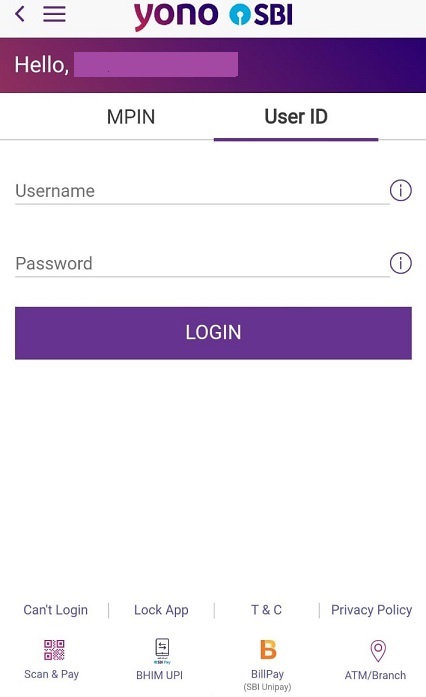
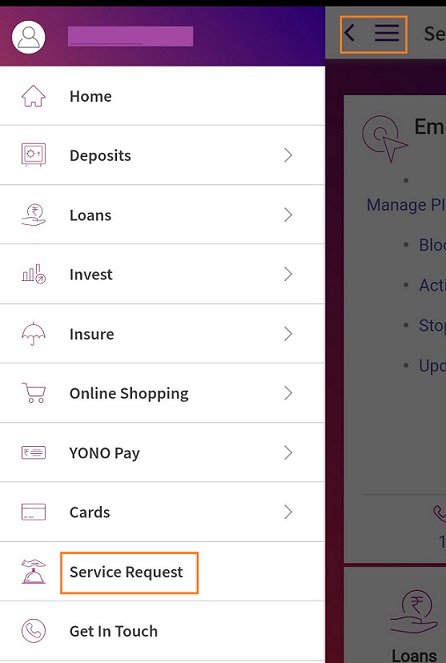
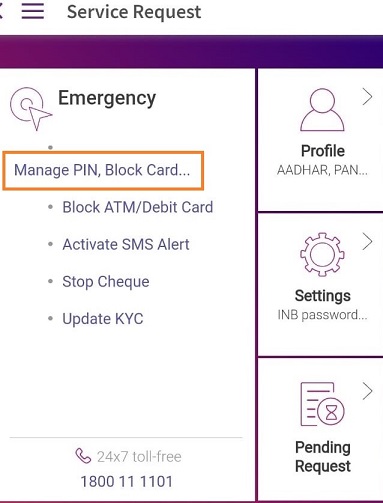
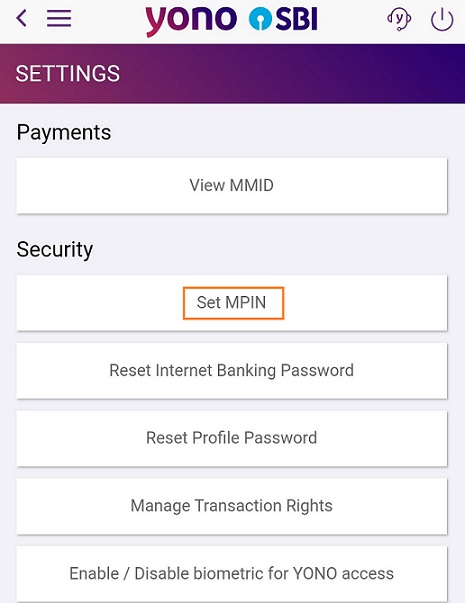
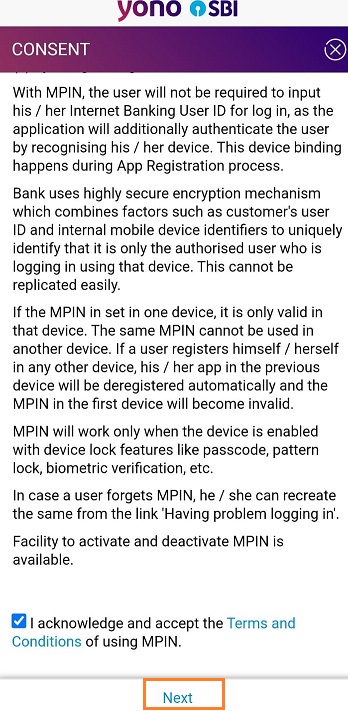
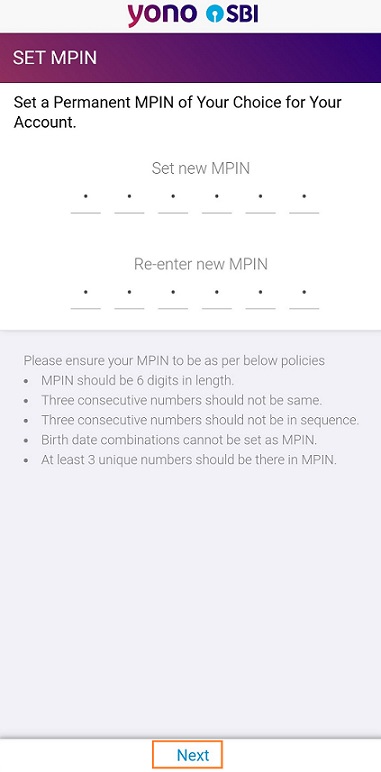
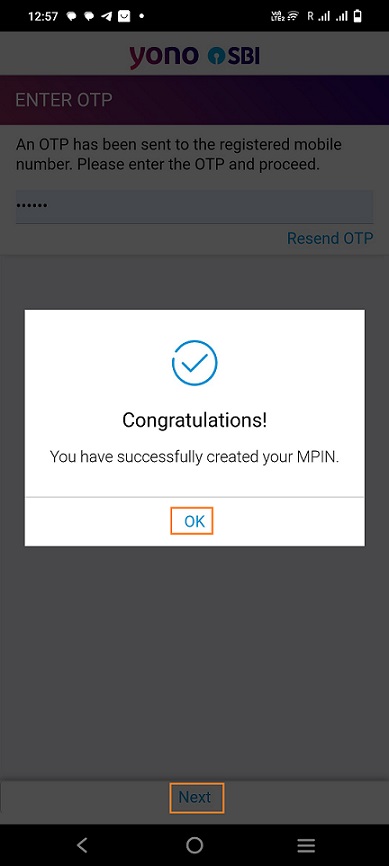
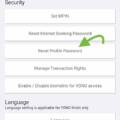
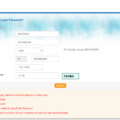
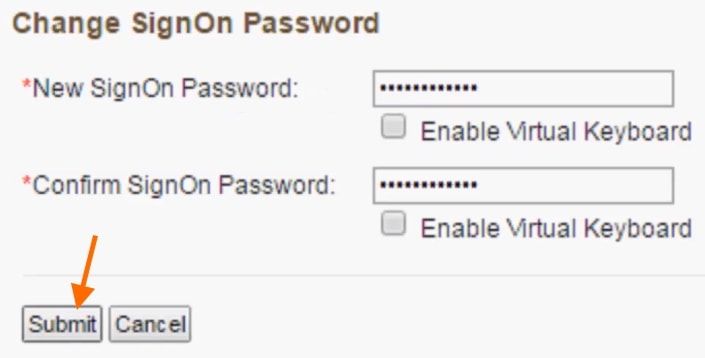
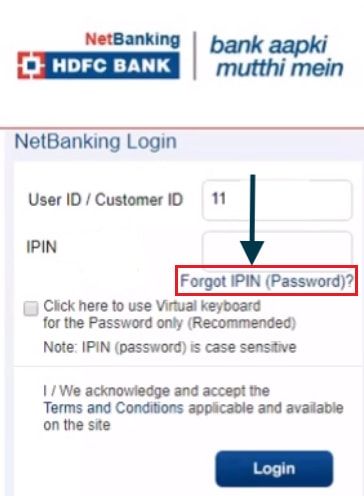
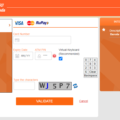
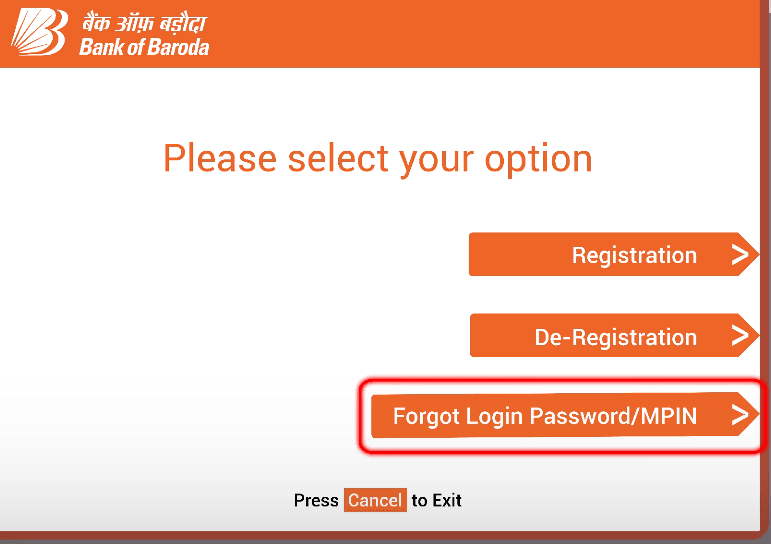
Be the first to comment