In the State Bank of India (or SBI), a physical passbook is issued to the customers during the opening of a Savings or Current account, and the bank provides a passbook service to them to ensure they get appropriate follow-up on transactions in their bank accounts. The passbook of a bank is an essential legal document of address proof. Physical passbooks are manually entered through the banking systems, and it is the responsibility of the customers to visit their bank branches regularly to update their passbooks. Sometimes, you may need to apply for a new passbook due to many reasons, such as The passbook being full, damaged, or lost, etc.
However, nowadays, along with the physical passbook, a digital passbook can also be obtained online by SBI customers on their mobile phones, which can be utilized to record and store the transaction activities in their bank accounts so that the hassle of visiting the home branch every time for retrieving transactions and applying for a new passbook can be avoided.
After logging into the YONO SBI mobile banking application, your account transactions can be updated in your SBI digital passbook from anywhere and at any time. Once your digital passbook is updated, you can view and monitor your transaction details and history on your handset device.
In this article, we have discussed the SBI passbook, its advantages to the customers, and the effortless process to download it online. Stay with us for deeper information. Let’s read ahead without wasting any time.
Steps To Download SBI Passbook Online
Suppose you have a Savings or Current account with the State Bank of India. You should know the process to download your SBI Passbook online Using the Yono app at your convenience. If you don’t know how you can do it, don’t worry. The easy steps will guide you through the effortless process to do it. Let’s check the process as follows:
Step 1. Open the YONO SBI mobile banking application on your mobile phone and enter your MPIN to log in.
Step 2. After that, click on the “Accounts” section on the next screen.
Step 3. Now, you will see your account number and balance on the next screen. Click on the account balance.
Step 4. After that, you will see your updated transaction details and two blue color icons for Passbook and Email in front of the “Transaction Details” on the next screen.
Step 5. If you want to get a passbook on your registered email, Click on the Email icon. Now, you will receive a message that the transaction statement has been sent to your registered email ID. Click on the “OK” button. Open your registered email ID. Here, you will see your transaction statement pdf, which is your digital passbook.
Please note: Your transaction statement pdf is password protected. You can not open it without a password. Your password is your date of birth @ the last four digits of your registered mobile number. For example, if your date of birth is 17/03/1992, and your registered mobile number is 79xxxx4768, then your password will be 1703@4768.
Step 6. If you want to download the passbook on your device, you have to click on the passbook icon. Now, to download the transaction statement pdf, you will have to go back to step 4 of the YONO SBI app. Then click on the Passbook icon in front of the “Transaction Details.”
Click on the “Allow” button to give your permission as required. After that, you will receive a message on your mobile phone that the PDF file has been downloaded successfully. After that, your transaction statement/passbook will be downloaded shortly.
Please note: Users can view, download, or email only up to 150 transactions.
Once your transaction statement/passbook is downloaded, log out from the YONO SBI app. Go to the File Manager/My Files on your mobile phone and open it. Click on the “Device Storage” on the next screen.
Now, you will see a lot of files stored in the phone storage. Navigate or scroll down to the bottom of your mobile screen to find out and open the “Download” section. Now search and click on the Account Statement pdf.
After that, enter the password as required (The password is already discussed in step 5). Then click on the “Open” button. That’s it. Now, you will see your updated Account Statement/Passbook with up to 150 transactions on your mobile screen.
By following the above-described straightforward process, you can quickly learn the steps to download the SBI Passbook pdf online.
The Bottom Line
After reading this post, you will have a deep understanding of what is the SBI passbook, its advantages to the customers of the State Bank of India, and how to download your SBI Bank Passbook online through the Yono SBI app.
You should know that the SBI passbook can be downloaded and utilized absolutely free of charge. However, suppose you are still having any disputes or issues during the downloading process. In that case, you can contact the SBI Contact Center by calling their Toll-Free helpline number: 18001234 from anywhere and anytime to sort out the matter satisfactorily.
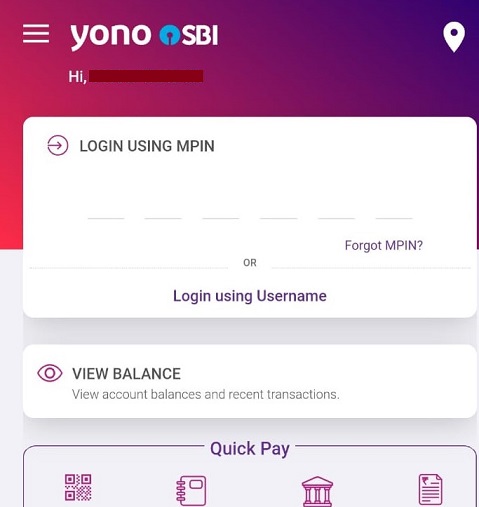
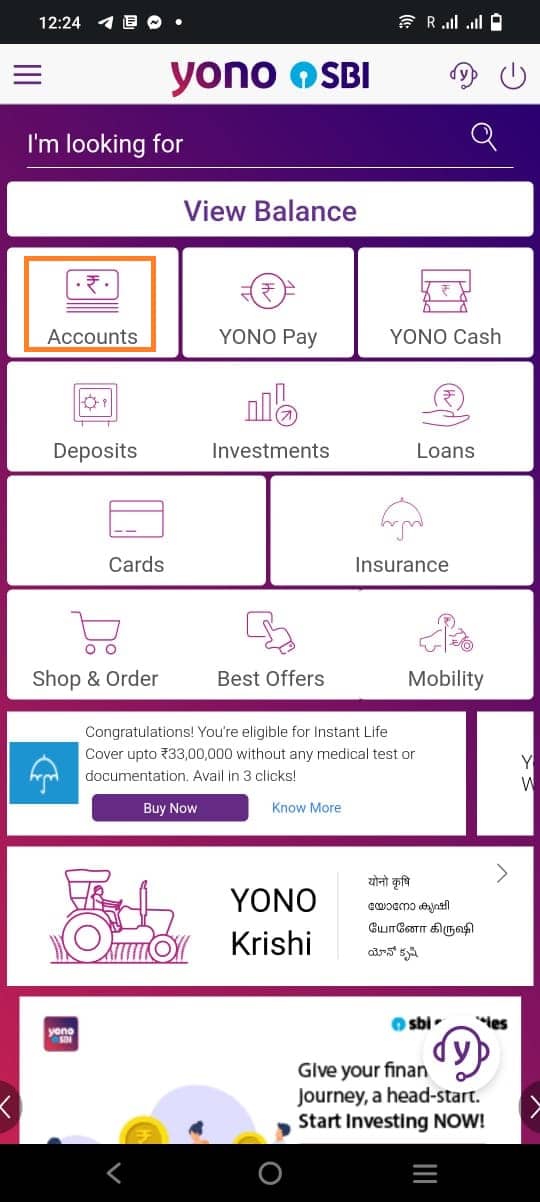
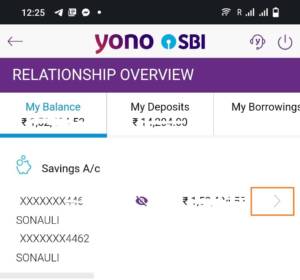

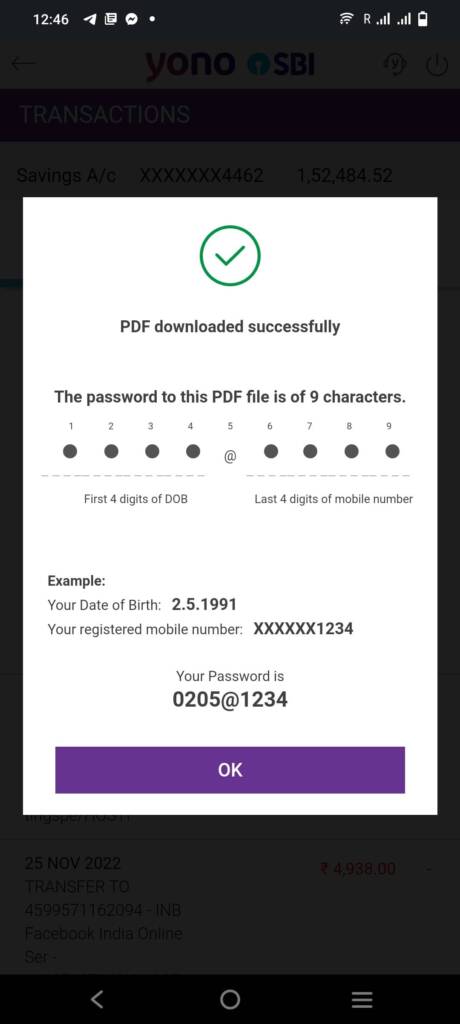
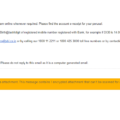
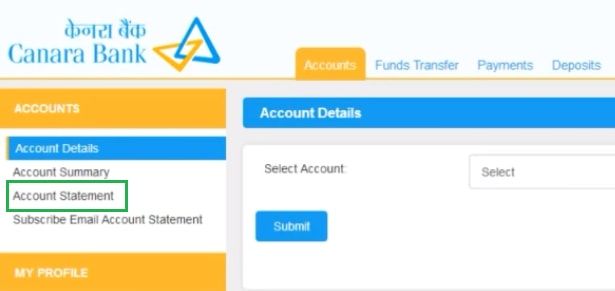
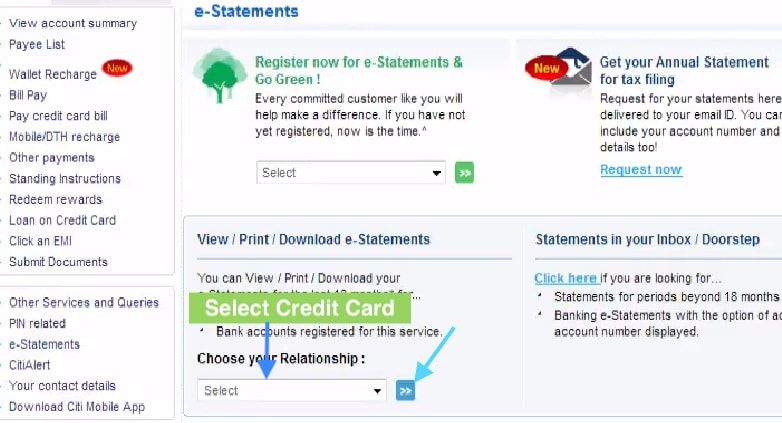
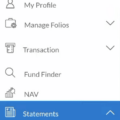
Be the first to comment