Google has developed a financial transaction platform, Google Pay, for online banking. It is a mobile phone application that lets you pay for goods and services and do other things, such as online shopping, mobile recharging, etc. Moreover, the app enables you to send money to and receive from people and offers to carry out much more financial activities using their names or phone numbers, with access to the internet.
Google Pay application also allows you to record and store your financial information related to your bank account and other financial activities performed through your bank account, such as debit and credit transactions, interest earned, payments made, and digital transfers, etc.
Google Pay application is simply a financial wallet. If you want to send money to others using this application, you are required to link the Google Pay account with your bank account. Therefore, you should essentially have a UPI PIN to link these two things to keep your account secure from unauthorized and fraudulent access. Please note that only Unified Payment Interface-enabled banks can be added to a Google Pay account.
This article walks you through the detailed critical and profound information about the Google Pay application, India Post Payments Bank (IPPB), and how to add your IPPB account to your Google Pay account. Just carry on reading this article with us to explore more information about the above subjects. Let us quickly get started to delve deeper into the whole article without interruption. But before that, we should quickly look at the essential features of the India Post Payments Bank.
Essential Features Of The India Post Payments Bank
The following are the significant features of the IPPB:
India Post Payments Bank (IPPB) is a subsidiary of the Indian postal department. It is the most affordable, accessible, and trusted bank for the common man. It provides banking services on a smaller scale as compared to any other bank in India.
These banking services are available for all Indian citizens living in households of low income, beneficiaries of the social sector (directly linked individuals to the social mission of a social organization and who obtain the main benefits out of its actions.), part of an unorganized sector, casual and unskilled workers/laborers who usually offer their services on a temporary and seasonal basis, Micro Small and Medium Enterprises (MSME), Panchayats operating in rural areas, and the segments in both the urban and rural areas that are under-banked or unbanked.
IPPB provides three types of savings accounts to its customers: regular, digital, and basic. However, there is no need to maintain a minimum account balance in it.
Steps To Add IPPB Account To Google Pay Account
Suppose you are a customer of India Post Payments Bank and hold a bank account with it. You want to add your IPPB account on the Google Pay financial transaction platform to proceed with transactions. But you don’t know how to do it. Don’t worry. A few easy steps will assist you to help in this regard. Just follow these steps as written hereunder:
Step 1. Open the Google Pay application on your mobile phone and log in to it using your registered mobile phone number. Next, click on your account profile icon at the upper right corner of your phone’s screen.
Step 2. Next, click on the “Send Money, Bank account” method from the given three payment methods on the next screen.
Step 3. Next, type “India Post Payments Bank” in the search bar on the next screen. Then click on it from the list of banks. Next, click on the “Continue” button on the next screen to add your IPPB account. After that, your mobile number will be linked as a UPI number to receive money through the Google Pay application.
Next, your mobile number will be verified. After that, the last four digits of your IPPB savings account will be displayed on the next screen. Click the “Start” button at the bottom section of your mobile screen.
Step 4. Next, you will be prompted to quickly enter the last six digits and the expiry month and year of your IPPB Debit/ATM card as needed. Then click on the mobile exit button at the bottom of your mobile screen to go back to the home screen.
Step 5. Next, open the IPPB mobile application and enter your 4-digit MPIN to log into it. After that, its home page will be opened on your mobile screen.
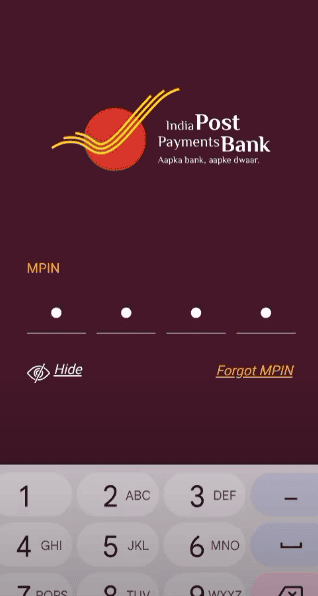
Step 6. Next, click on the “RuPay Debit Card” option under the “My Services” section on the next screen.
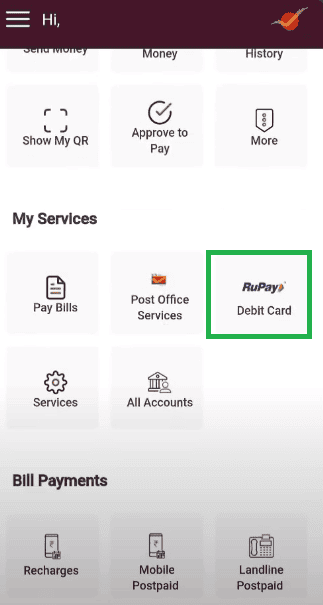
Step 7. After that, the image of your IPPB digital Debit card will be displayed on the next screen. Click on the “View Card Details” option under the image of your Debit card.
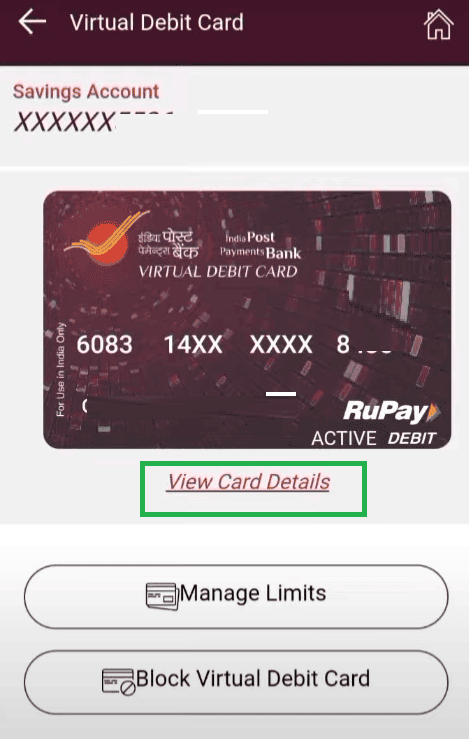
Next, enter your 4-digit MPIN on the next screen to authenticate with it. Then click on the “Confirm” button. After that, the number and, expiry month and year of your IPPB Debit card will be displayed on your mobile screen.
Important note: Dont have debit card, you can create virtual debit card through ippb app easily.
Step 8. Now, go back to step number 4 as listed above, and enter the last six digits of your IPPB Debit card number and its expiry month and year as needed. Then click on the Next arrow button.
Step 9. After that, you will receive a 6-digit OTP on your registered mobile number. This OTP will be automatically entered as needed. Then click on the right tick button at the bottom of your mobile screen.
Step 10. Next, set and enter a 6-digit MPIN of your choice on the next screen as needed. Then click on the right tick button. Re-enter the same MPIN to confirm it. Then click on the right tick button once again.
After that, a message will be displayed on your mobile screen showing that your bank account has been added. Then click on the “I will do it later” option. Click on the “Continue” button on the next screen. After that, go to the Google Pay home page. Now, you can make transactions through your Google Pay account.
That’s it. By following the above-written straightforward and quick steps to carry out the effortless process, you can quickly add your IPPB account to your Google Pay account.
For Wrapping It Up
We expect that when you thoroughly go through this article, you will gain good knowledge about the Google Pay application, India Post Payments Bank (IPPB), and procedure to add your IPPB account to your Google Pay account. And you will be able to add your IPPB account to your Google Pay account.
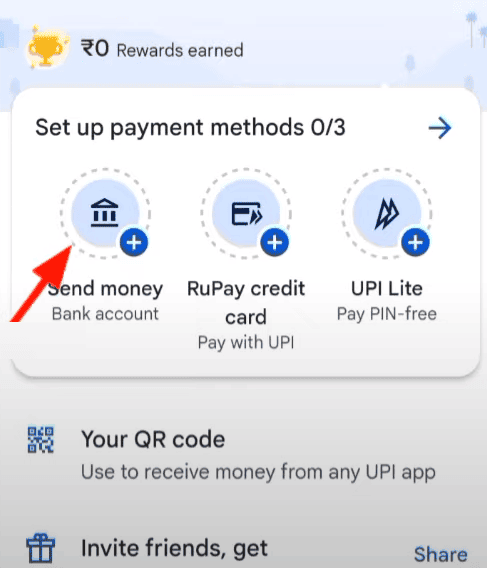
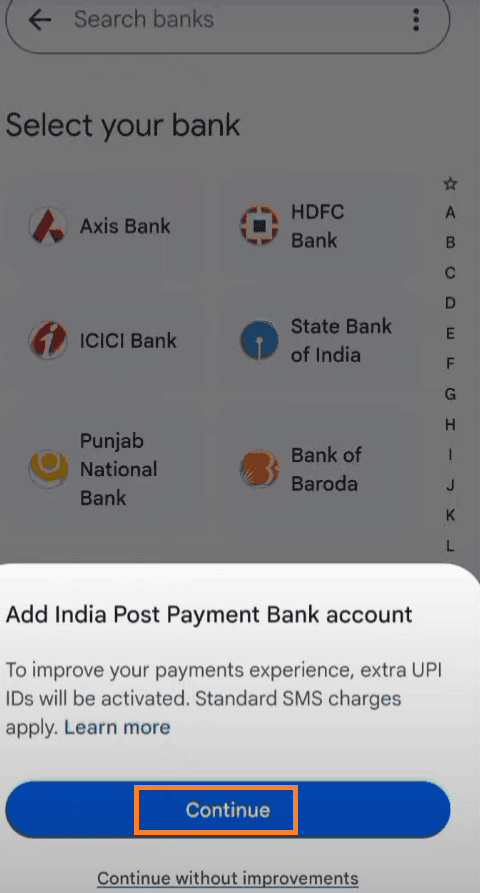
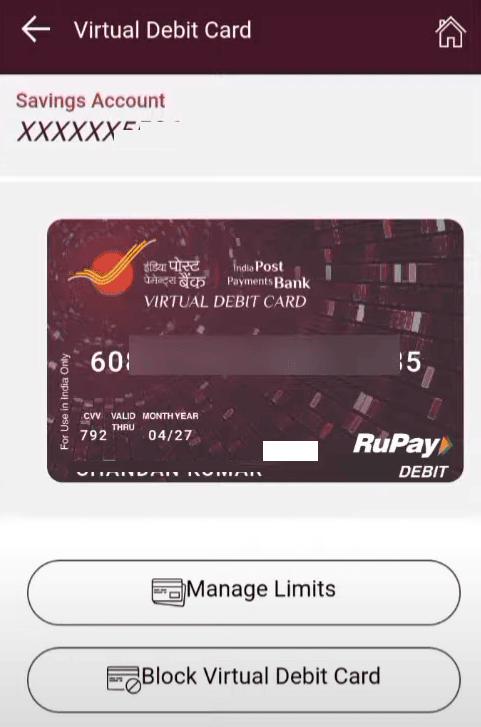
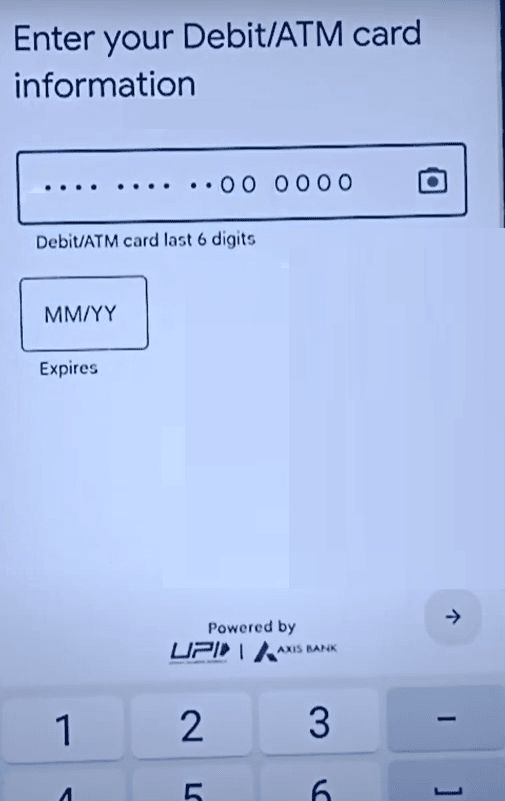
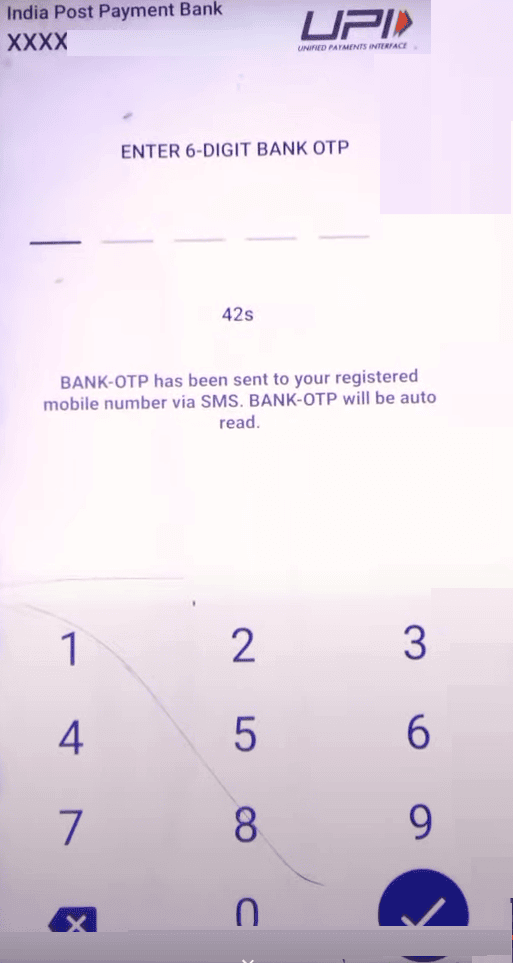
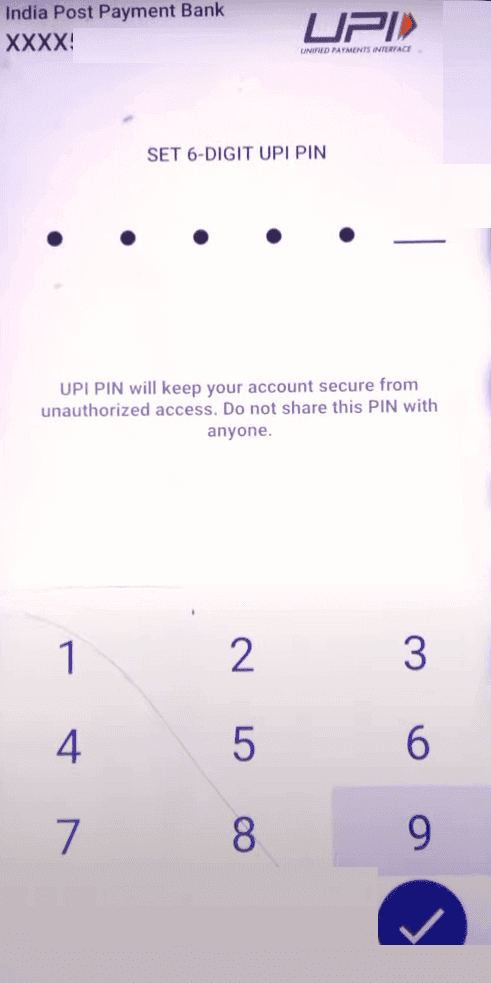
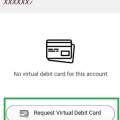
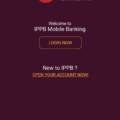
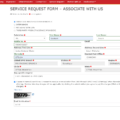
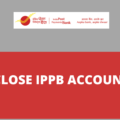
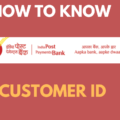
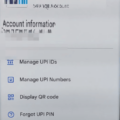
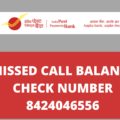
Be the first to comment