In December 2018, Union Bank of India released their net banking application- Vyom. With over 10 crore downloads in the next 6 years, this is one of the most trusted aspects of the bank. Recently, in April 2024, it was updated for customers to get an even better mobile banking experience.
Vyom offers some amazing pre-login features like making UPI payments, checking account balances, resetting the login PIN, calculating gold loans, and many more. With 13 different languages to choose from, you’ll get the best experience of banking: zero confusion and complete satisfaction.
This article will give you the exact steps to download the Union Bank statement via the Vyom app. These simple and easy steps will save you a lot of time and provide an instant account overview. You can get all the details for your record or some urgent documentation anytime, anywhere.
Steps to Download Union Bank Statement in Vyom App
Step 1. Open the Vyom application on your mobile phone. This app is supported by both Android (6.0 or later) and iPhone (iOS 13.0 or later). Wait for a few seconds for the app to load. On the welcome screen, a Login button will be available. Click on it.You’ll get two options for logging in. You can either choose your unique 4-digit login PIN or you can use your fingerprint. To use the PIN, click on the blank box available next to the ‘Enter 4 digit Login PIN‘ instruction header. You’ll get a keypad. Type your PIN, and it’ll automatically be submitted.
If you want to use your fingerprint to log in to the Vyom app, simply click on the fingerprint icon available next to the ‘Tap to use Fingerprint‘ header. Then, place your fingerprint on your phone and hold it for 2-3 seconds. You’ll be logged in successfully.
Step 2. On the home screen, your Union bank account will be displayed. A “Savings” icon will be available with the last 4 digits of your account number. Click on it.
Step 3. You can see your account number and available balance right at the top of the screen. Then, under the “Details” tab, your name, account type, status, branch details, etc. will be displayed.
In the next tab called “Mini Statement,” you can find some recent transaction details. Your last 9 transaction details will be available here. Now, to get the complete union bank statement, click on the “Statement” tab.
You can choose any one radio button from last month, last 3 months, last 6 months, last 12 months, or last FY (financial year). Based on your selection, the statement will be displayed. You can scroll down to check the whole bank statement.
An “Advanced Filter” button will be available at the top of the statement. Click on it to customise the statement for only credit (cr) or debit (dr) amounts. By default, it will show both.
To customise, click on the “Transaction Type” dropdown and choose between cr and dr. Click on the “Min Amount” and “Max Amount” fields respectively and set the amount you want to filter. Then, click on the “Apply” button.
You can also set a custom date for the statement generation. Choose the “Custom Date” radio button. Then, click on the “Start Date” field. A calendar will be populated. Set your date as you want and click on the “OK” button.
On the next field, the current date as the end date will be automatically set. You can keep it or change it as you want. Click on the field to get the calendar, and then set the date. Note that all the customised selections will only be available on the app. When you download the statement, it will consist of all the transactions as per the dates you selected.
There are three options for getting your statement. You can share it as an image/PDF on any medium, you can mail it to your email ID, or you can download it as a PDF on your phone. “Share“, “Email” and “PDF” buttons will be available at the bottom of the screen. Choose any one option to get the bank statement.
To directly download it, click on the “PDF” button. Then, click on the “Confirm” button. This PDF will be secured with an 8-digit password. The password is the first 4 letters of your name (all in capital letters), followed by your date of birth (DDMM).
Conclusion
This article includes all the necessary details for you to know when you’re using the Vyom app to download Union bank statements. Get a better understanding of your transactions with advanced filters. Also, get a copy of the statement with your selected duration in no time. Forget all the long lines and get your bank statement whenever you need it.
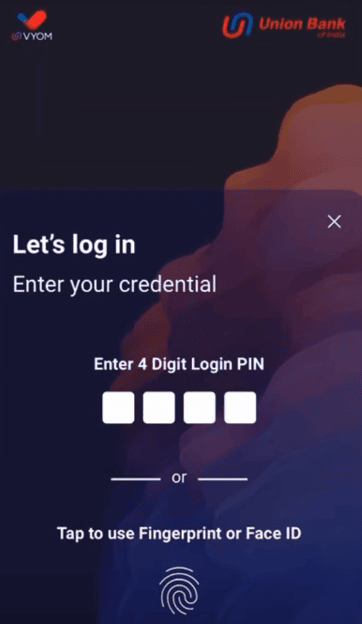
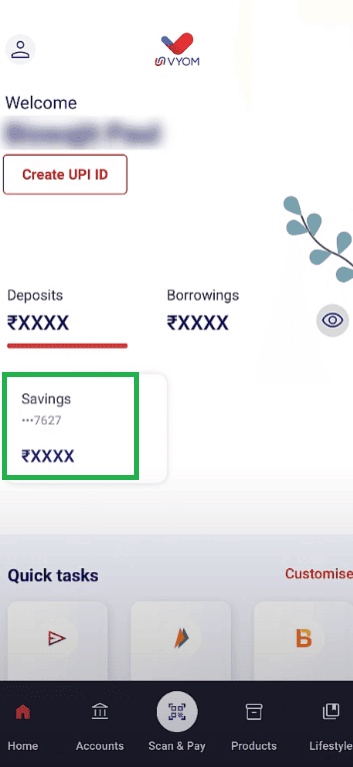
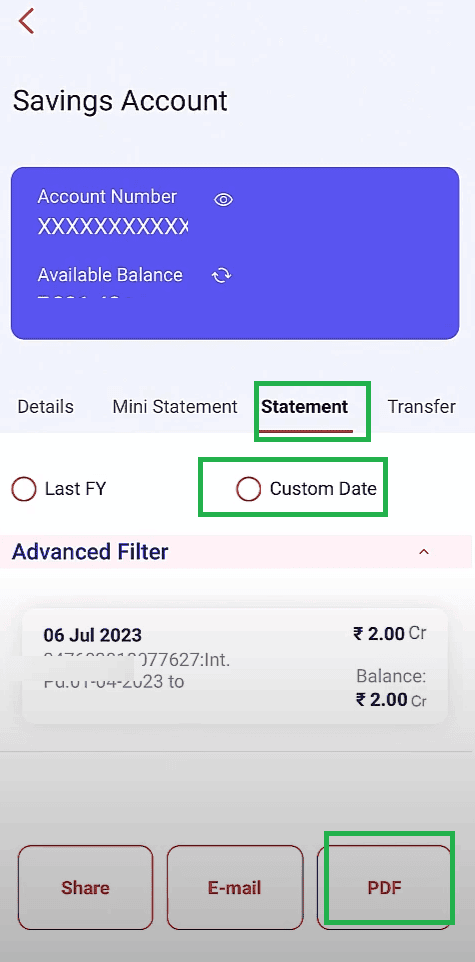
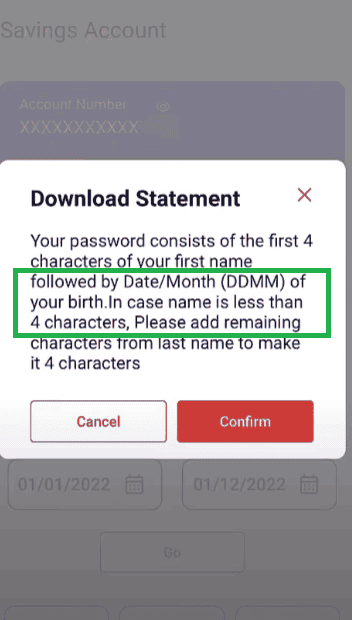
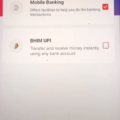
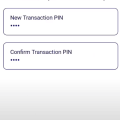
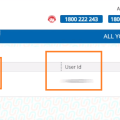
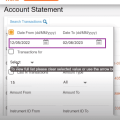
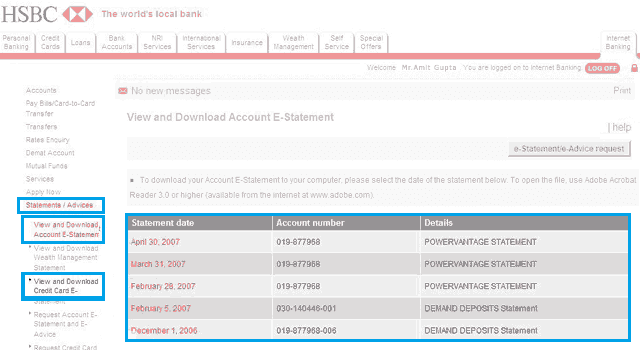
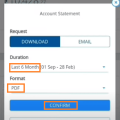
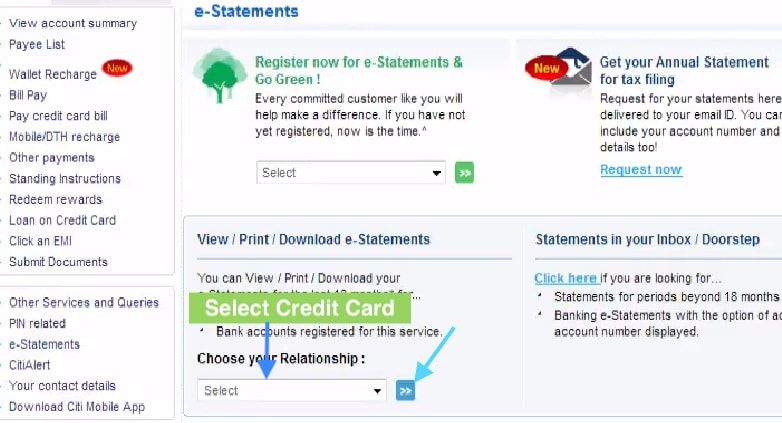
Be the first to comment