Vyom Union Bank’s mobile application for quick banking solutions is trusted by thousands of UBIN users. With easy navigation and smart features, anyone can use this app for secured transactions and other related tasks.
However, there can be some glitches in the application and users are not able to login to the Vyom application. Even if you set a login PIN, there can be further login problems and error pop-ups.
If you’re one such user then this article brings the solution for you. You don’t have to take time to visit the branch to solve this Vyom login problem. All you need to spare is 5-10 minutes from anywhere and your app will start working like before.
Steps to Follow to Fix Vyom App Login Problem
- As you get any pop-up for login restriction, click on the “Okay” button and exit the Vyom application.
- Press on the application for a longer time and you’ll get a pop-up. Click on the “App Info” option from the list. If you’re unable to do that, you can also go to your mobile settings, search for the application and open it.
- From the next screen, find out the storage details. The button will be named “Storage Usage” or something similar to that. Click on the button.
- Click on the “Clear Data” option from the available options. For any further pop-ups, click on the “Delete” button to confirm your choice.
- You can notice all the data will be wiped out and the present data will be 0.
- Again open the Vyom application. It will ask for app permissions. Click on the “Agree” button. Then, select your preferred language and click on the “Proceed” button.
- On the next screen, click on the checkbox to agree with the terms and conditions and then click on the “Activate” button.
- Again, some permission requests will pop up. Click on the “Agree” button. Then, a welcome message will be displayed. Click on the “Ok” button.
- The “Login” button will be visible as before. Click on it and then continue with your PIN or fingerprint. Once verified, you’ll be able to log in to the Union Bank Vyom application successfully.
Conclusion
If you see any pop-up like ‘Service not available, Please contact branch‘ while trying to log in to the Vyom app, the steps mentioned in this article will help you out. Some options might be different based on your mobile device. However, the method will be the same. Just follow the instructions and you’ll able to use the Vyom app as before.
If you haven’t used the app for a long time, you may face the same glitch while logging in. In this case, you may follow these steps and then you’ll able to reset your password from the login screen itself. It is suggested to use the updated version of the application. In case your Vyom app is outdated, go to the Google Play Store and search for the updated Vyom application for the best user experience.
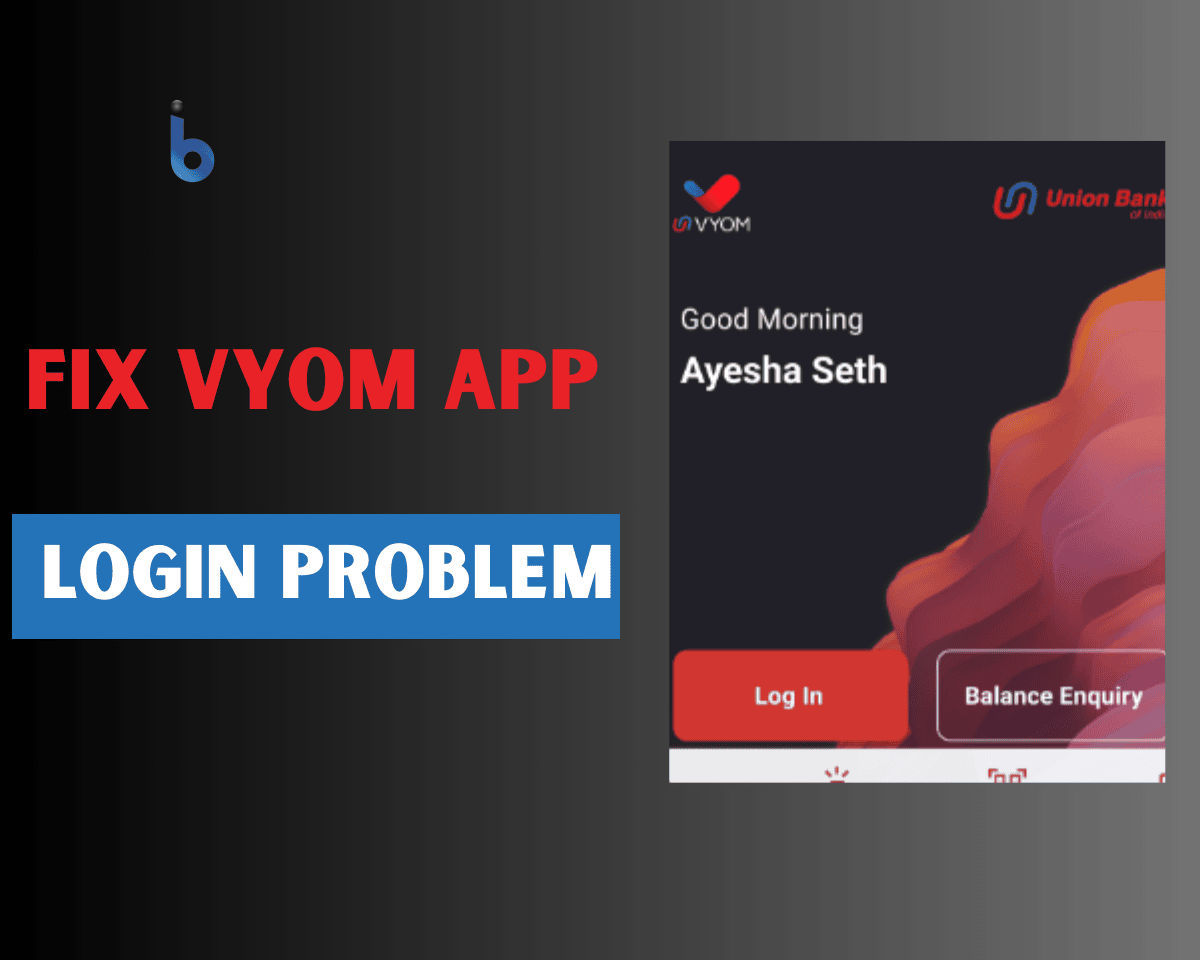
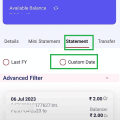
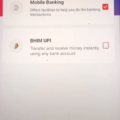
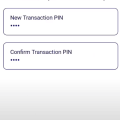
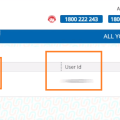
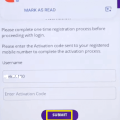
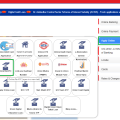
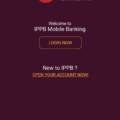
Be the first to comment