The National Pension System (or NPS) is a retirement savings scheme to which any working person who wants to save for retirement can contribute. The National Pension System offers its subscribers to accumulate a pension fund over time so that they can generate a regular income after retirement. NPS subscribers can enjoy various benefits from this scheme, such as Tier-I account and Tier-II account.
Tier-I account: Tier-I account is a permanent retirement account. In this account, subscribers are needed to make their regular contributions before they acquire 60 years of age or until they are retired. But they are not allowed to withdraw money from their account. And their contribution amounts are deposited and used for investment as per consumers’ choice of portfolios or their fund managers.
Tier-II account: In this account, the subscriber can withdraw his money as and when required. But there is a condition that there should be an active Tier-I account in the subscriber’s name. If you want to check your account details and statement of transactions, you should know how to open an NPS Statement PDF Password. They send an NPS account statement to your registered email ID every month.
What is the Password For NPS Statement’s Password Protected PDF?
The National Pension System requires a unique password to open consumers’ transaction statements. However, you can get your password by using this information: such as The required password is made in two parts, consisting of eight characters. The first part includes the first four letters of your first name in lowercase. If your first name is less than four characters, then you will need to add ‘9‘ to make it into four digital characters.
For example:
- If your first name is Hemant, then the first part of your password will be “Hema.”
- If your first name is Hem, then the first part of your password will be “9hem”.
- And, If your first name is Om, then the first part of your password will be “99om”.
Now, you should know that the second part of the password includes the date and month of your birth date as per NPS records in DDMM format.
For example:
If your date of birth is 16/11/1999, then the second part of the password will be 1611. So your required password will be, for example,
- hema1611
- 9hem1611, or,
- 99om1611.
| Name | Date of Birth | Password |
|---|---|---|
| Ghanshyam Sharma | 11/12/2000 | ghan1112 |
| Sumit Kumar | 12/02/1990 | sumi1202 |
| Ram Chauhan | 23/10/1960 | 9ram2310 |
| Rk Singh | 12/11/1988 | 99rk1211 |
| Sita Rani | 05/07/1970 | sita0507 |
How to Open NPS Statement PDF Password?
You will have to follow the below-described simple steps to view your account statement:
- Open your email and search for the MONTHLY TRANSACTION STATEMENT OF YOUR NPS ACCOUNT.
- Scroll down to find out and open your PDF file and Download the PDF file. Now Enter the password and Click the Submit button.
- Now, your NPS Statement PDF file will open before you.
This way, you can quickly open an NPS Statement PDF Password. You can also view your NPS Statement by visiting “https://cra-nsdl.com/CRA/.”
Conclusion
The National Pension System is really beneficial for every individual, including working professionals. It helps you save your hard-earned money for retirement. For example, suppose you have already invested in the NPS but are perplexed about how to open an NPS Statement PDF Password. In such a case, we hope that we were able to guide you in the right direction through these quick steps.
However, if you have any doubts, you can log in to the NPS online at https://www.npstrust.org.in/. Alternatively, you can visit the nearest Point of Presence (POPs), like banks, and financial institutions registered under the PFRDA, for the required assistance.
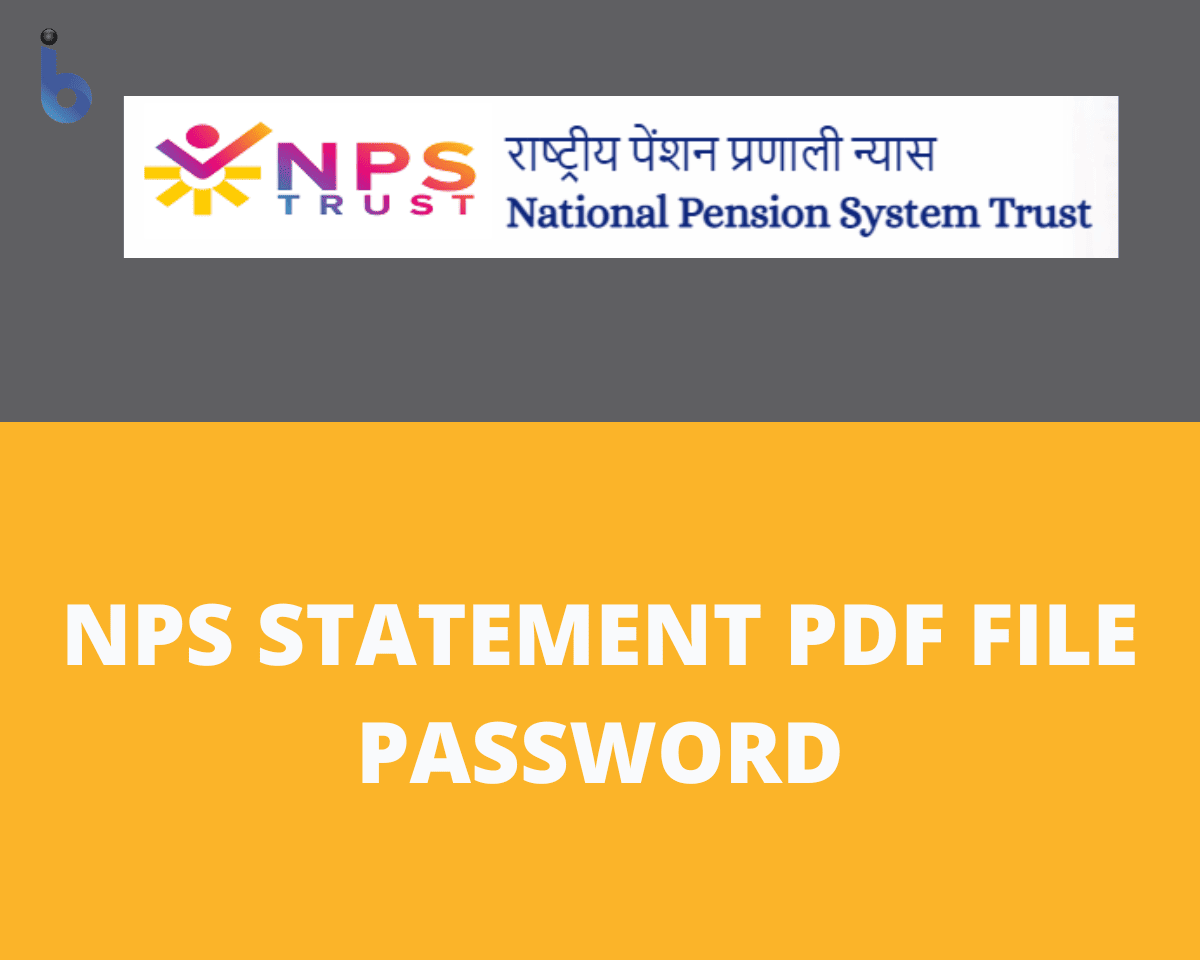







My Name is Sai Krishna M, DOB: 24/05/1991 but my password is not opening in pdf statement
Protean NPS Statement password forgot how to recover it
forgot pdf password how to recover it
for me also not opening
4 letter of name and date of birth typed
but not opened
NPS statement pdf file password not opened
my name is A Natraj and what would be the password for opening the doc.
nps statement pdf file password not opened
nps monthly statement pdf file not open please add password
how to open NPS statement password with initials in the name. Eg: m.lily? what shall we use for the full stop?
Annual Nps statement kaise nikale
How to get NPS email Statement password
How to open NPS statement pdf file without password